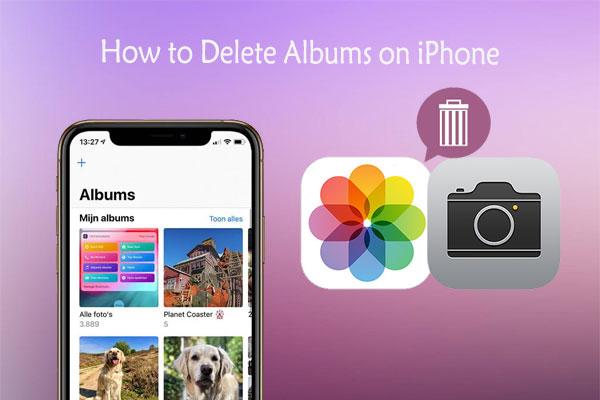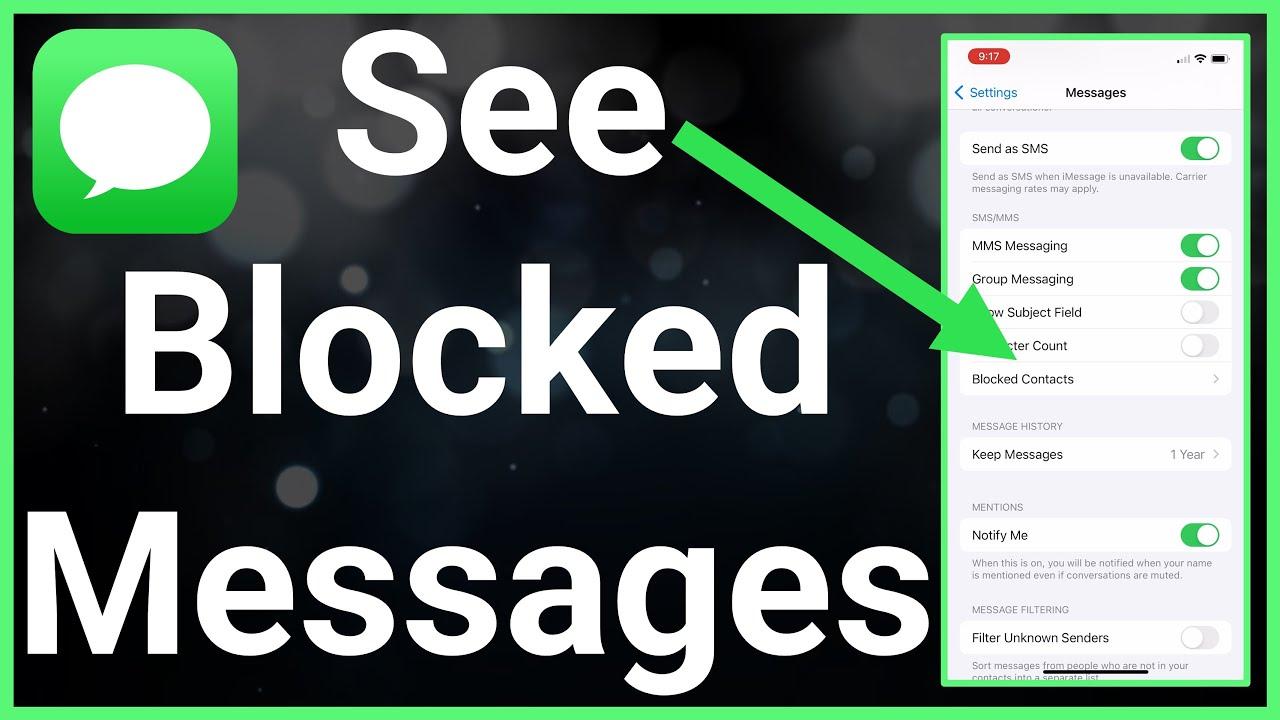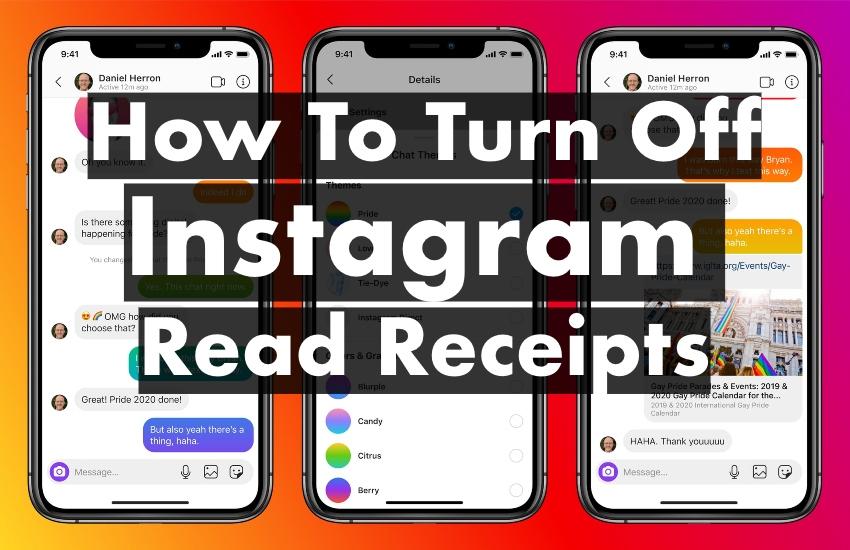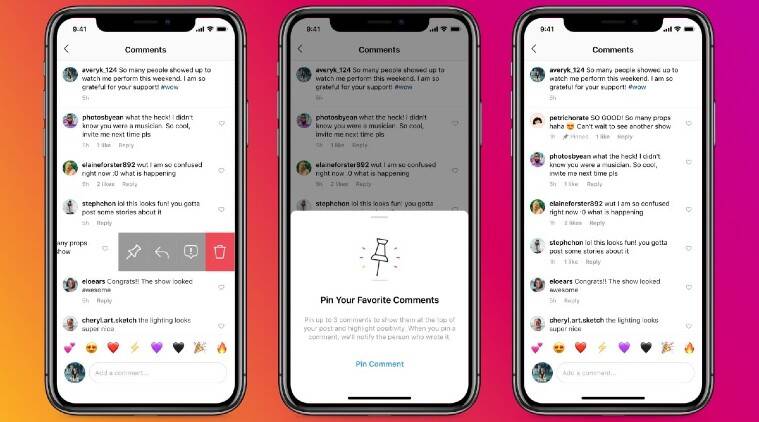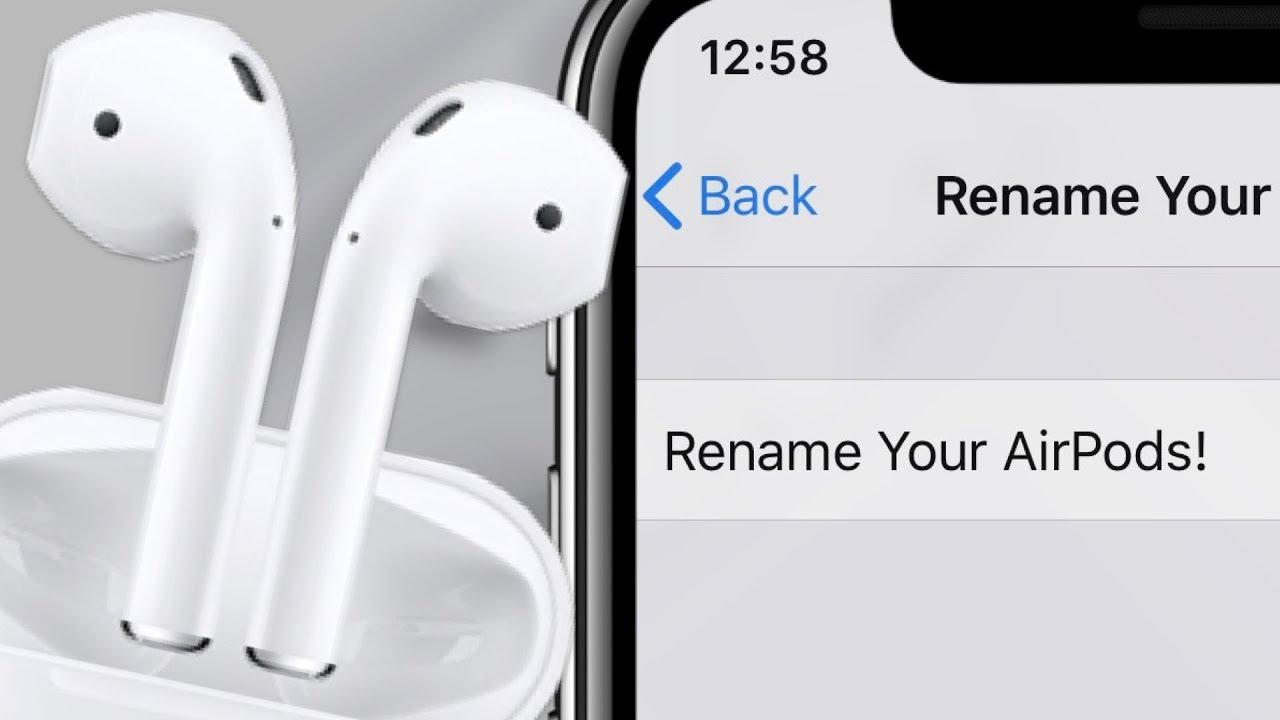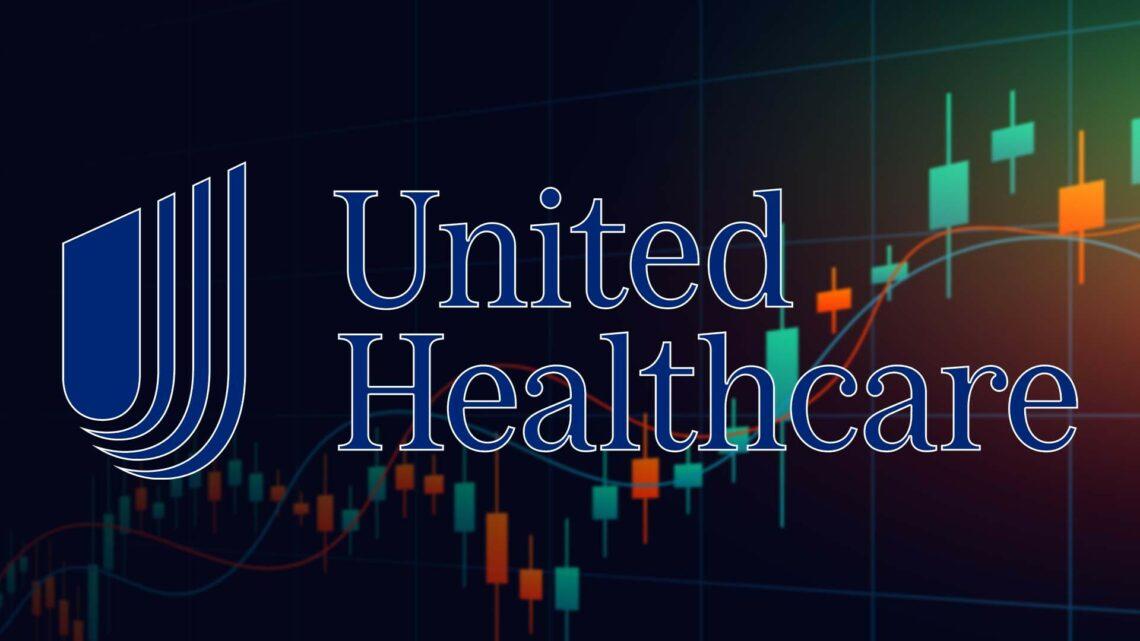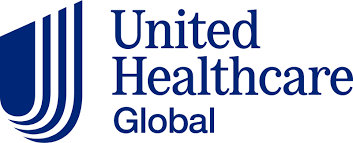How to Delete Photo Albums on iPhone: This guide will provide step–by–step instructions on how to delete photo albums from an iPhone. The process is simple and straightforward and will help you free up storage space on your device. After following these steps, you will no longer have to worry about unwanted photo albums cluttering your iPhone.early finder
Apple’s iPhone has become one of the most popular smartphones in the world. With its sleek design, user-friendly interface, and powerful camera, it’s no surprise that many people use their iPhones to take and store many photos. As a result, users often create numerous photo albums to keep their memories organized. However, there may come a time when you need to delete some of these albums to free up space or declutter your iPhone.
Here, we will add more explanations to the following;
- how to delete a photo album on iphone 11
- how to delete a photo album on iphone 13
- iphone remove photo from album without deleting
- how to delete photo folders on iphone
- if you delete an album on iphone does it delete the pictures
- how to delete albums on photos
- does deleting album delete photos
- how to delete an album in photos on mac
How to Delete Photo Albums on iPhone
This comprehensive guide will walk you through deleting photo albums on your iPhone, ensuring you can easily manage your photo library.Delete Photo Albums on Iphone
Understanding the iPhone Photo Albums
Before we dive into the deletion process, it’s essential to understand the different types of photo albums on your iPhone. There are two primary categories:
a. System Albums: These are the default albums created by your iPhone, such as “Camera Roll,” “Favorites,” “Selfies,” “Screenshots,” and “Recently Deleted.” These albums cannot be deleted, as they are integral to the iOS system.
b. Custom Albums: You create these manually to organize your photos. You can delete custom albums without affecting the original photos stored in the system albums.
Read Also: 4 Ways to Find Blocked Numbers on iPhone
Deleting Custom Photo Albums
Now that you know the difference between system and custom albums, let’s discuss how to delete custom photo albums from your iPhone. Follow the steps below:
Step 1: Open the Photos app on your iPhone. The Photos app icon resembles a colorful flower and can be found on your iPhone’s Home screen.

Step 2: Tap on the “Albums” tab at the screen’s bottom right corner. This will display all the photo albums on your device.
Step 3: Locate the custom album you wish to delete. Scroll down the list of albums until you find the one you want to remove.
Step 4: Tap the “See All” button on the top-right corner of the screen. This will display all your custom albums in an editable grid view.
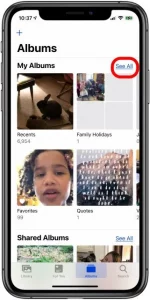
Step 5: Tap the “Edit” button in the top-right corner. You will now see a red minus icon (-) appear next to each custom album.
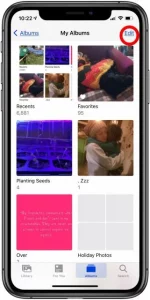
Step 6: Tap the red minus icon next to the album you want to delete. A “Delete Album” button will appear.
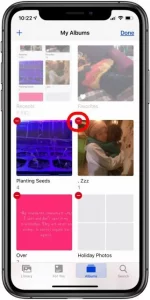
Step 7: Tap on “Delete Album” to confirm your action. The custom photo album will be deleted from your iPhone. Deleting a custom album will not remove the original photos stored in your system albums, such as the Camera Roll.
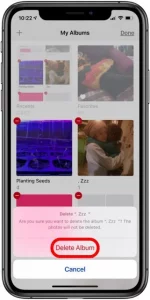
Step 8: Once you have deleted the desired albums, tap the “Done” button in the top-right corner to exit the editing mode.
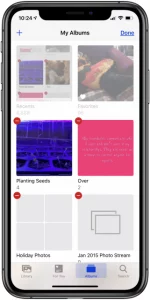
Read Also: 2 Methods to Combine Videos on iPhone
Deleting Photos from System Albums
As mentioned earlier, you cannot delete system albums. However, you can delete individual photos within these albums to free up space. Here’s how:
Step 1: Open the Photos app on your iPhone and tap on the “Library” tab at the bottom-left corner.
Step 2: Scroll through your photos or select a specific system album (e.g., “Camera Roll” or “Selfies”).

Step 3: Tap “Select” in the top-right corner of the screen. This will enable you to choose multiple photos at once.
Step 4: Tap on each photo you want to delete. A blue checkmark will appear on the selected photos.
Step 5: Once you have selected all the photos you want to remove, tap on the trash can icon in the bottom-right corner of the screen.
Step 6: A confirmation message will appear, asking if you want to delete the selected photos. Tap “Delete [number of] Photos” to confirm your action. The photos will be removed from your system albums and moved to the “Recently Deleted” album.
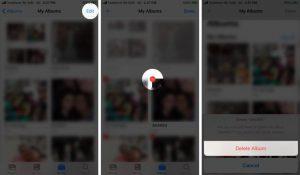
Read Also: 2 Ways to Change Name of iPhone
Emptying the “Recently Deleted” Album
When you delete photos from your iPhone, they are not permanently removed immediately. Instead, they are moved to the “Recently Deleted” album, where they remain for 30 days before being automatically deleted. If you want to permanently delete these photos and accessible up space immediately, follow the steps below:
Step 1: Open the Photos app and tap on the “Albums” tab at the bottom right corner of the screen.
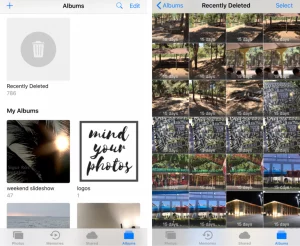
Step 2: Scroll down and locate the “Recently Deleted” album under the “Utilities” section.
Step 3: Tap on the “Recently Deleted” album to open it. This will display all the photos and videos you deleted within the past 30 days.
Step 4: To delete individual photos permanently, tap “Select” in the top-right corner, choose the photos you want to remove, and then tap “Delete” in the bottom-right corner. Confirm the action by tapping “Delete [number of] Items.”
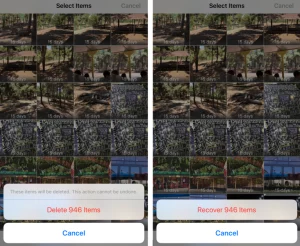
Step 5: To delete all the photos in the “Recently Deleted” album, tap “Select” in the top-right corner, followed by “Delete All” in the bottom-left corner. Confirm the action by tapping “Delete [number of] Items.”
Step 6: Once permanently deleted the desired photos, tap on the “Albums” tab in the top-left corner to return to the main albums screen.
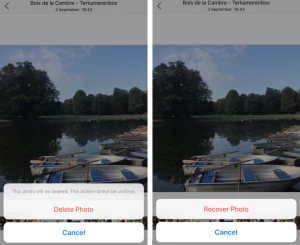
Read Also: 8 Steps to Delete an Album on iPhone
iPhone removes the photo from the album without deleting
When you have a custom photo album on your iPhone and want to remove a photo from the album without deleting it from your device, follow these simple steps:
Step 1: Open the Photos app on your iPhone.
Step 2: Tap on the “Albums” tab at the screen’s bottom right corner. This will display all the photo albums on your device.
Step 3: Locate and tap on the custom album containing the photo you want to remove. Scroll down the list of albums until you find the one you’re looking for.
Step 4: Once you have opened the custom album, find the photo you want to remove from the album.
Step 5: Tap “Select” in the top-right corner of the screen. This will enable you to choose one or more photos within the album.
Step 6: Tap on the photo you want to remove. A blue checkmark will appear on the selected photo.
Step 7: After selecting the photo(s), tap the “Remove from Album” button on the bottom of the screen. This option will only remove the photo from the custom album, not delete it from your iPhone.
Step 8: The photo will be removed from the custom album but remain in the system albums, such as the Camera Roll, ensuring you don’t lose any precious memories.
Remember that this method applies only to custom albums that you have created. System albums like the Camera Roll or Selfies cannot be edited this way. However, rest assured that removing a photo from a custom album using the steps above will not result in the photo being deleted from your iPhone.
Managing photo albums on your iPhone is crucial to keeping your device organized and clutter-free. Following this comprehensive guide, you can quickly delete custom photo albums and remove unwanted photos from your system albums. Remember that while you cannot delete system albums, you can delete individual photos. Be sure to empty your “Recently Deleted” album to permanently remove photos and free up valuable storage space on your iPhone.