
5 Ways to Screen Capture on Mac
In this article, we will show you how to screen capture on Mac using built-in tools for screenshots and screen recordings. If you’re a MacBook user, you know…

5 Steps to Make Chrome Default Browser
In this article, we will show you how to make Chrome default browser on Windows, macOS, Android, and iOS to enjoy faster browsing and a seamless experience! If…

6 Steps Turn Off Website Notifications in Chrome on Android
In this article, we will show you how turn off website notifications in Chrome on Android to stop annoying pop-ups and regain control over your browsing experience. If…

6 Ways to Screenshot an App that won’t let you on Android
In this article, we will show you how to screenshot an app that won’t let you on Android using built-in tools, third-party apps, ADB, and screen recording to…

4 Steps to Record Audio on iPhone
In this article, we will show you how to record audio on iPhone using the Voice Memos app, third-party apps, and external microphones for high-quality sound recordings. Are…
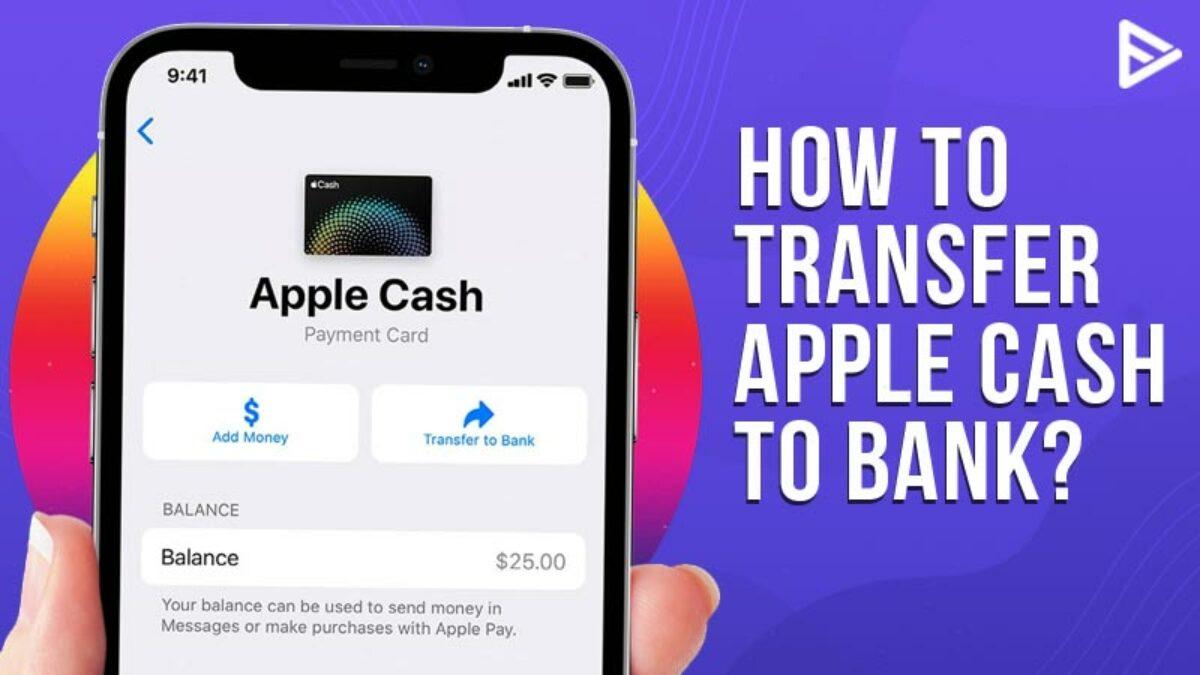
8 Steps to Transfer Apple Cash to Bank Account
Apple Cash has quickly become a popular way to send and receive money, thanks to its seamless integration with Apple devices. Whether you’re paying a friend, getting your…

5 Methods to Transfer Photos from iPhone to Windows PC
In this article, we will show you how to transfer photos from iPhone to Windows using the Photos app, File Explorer, iCloud, or Google Photos. Are you looking…

10 Best Budget Laptops for College Students 2025
In this article, we will show you the 10 best budget laptops for college students. Find affordable laptops that meet your needs without breaking the bank. Heading off…

7 Signs You Need to Buy a New MacBook
Is your MacBook slowing down, overheating, or no longer receiving software updates? Discover the top signs it’s time to upgrade to a new MacBook and boost your productivity…

3 Methods to Restart MacBook Pro and MacBook Air
In this article, we will show you how to restart MacBook using the Apple menu, keyboard shortcuts, and advanced Terminal commands to keep your device running smoothly. Whether…

7 Steps to Use Genmoji to Create Animated Emojis
In this article, we will show you how to use Genmoji to create personalized, animated emojis and share them across social media and messaging platforms. In today’s digital…

6 Ways to Open a Closed Tab in Chrome, Firefox, Safari, Edge, Opera
In this article, we will show you how to open a closed tab using various methods and keyboard shortcuts for restore lost tabs in various browsers and devices….

4 Steps to Sign Out of a Google account
In this article, we will show you how to sign out of a Google account on PC, Mac, Android, iPhone and other devices. Google accounts are essential for…

6 Steps to Clear Website Cache
In this article, we will show you how to clear website cache on Google Chrome, Mozilla Firefox, Safari, Microsoft Edge and mobile browsers. As a website owner or…