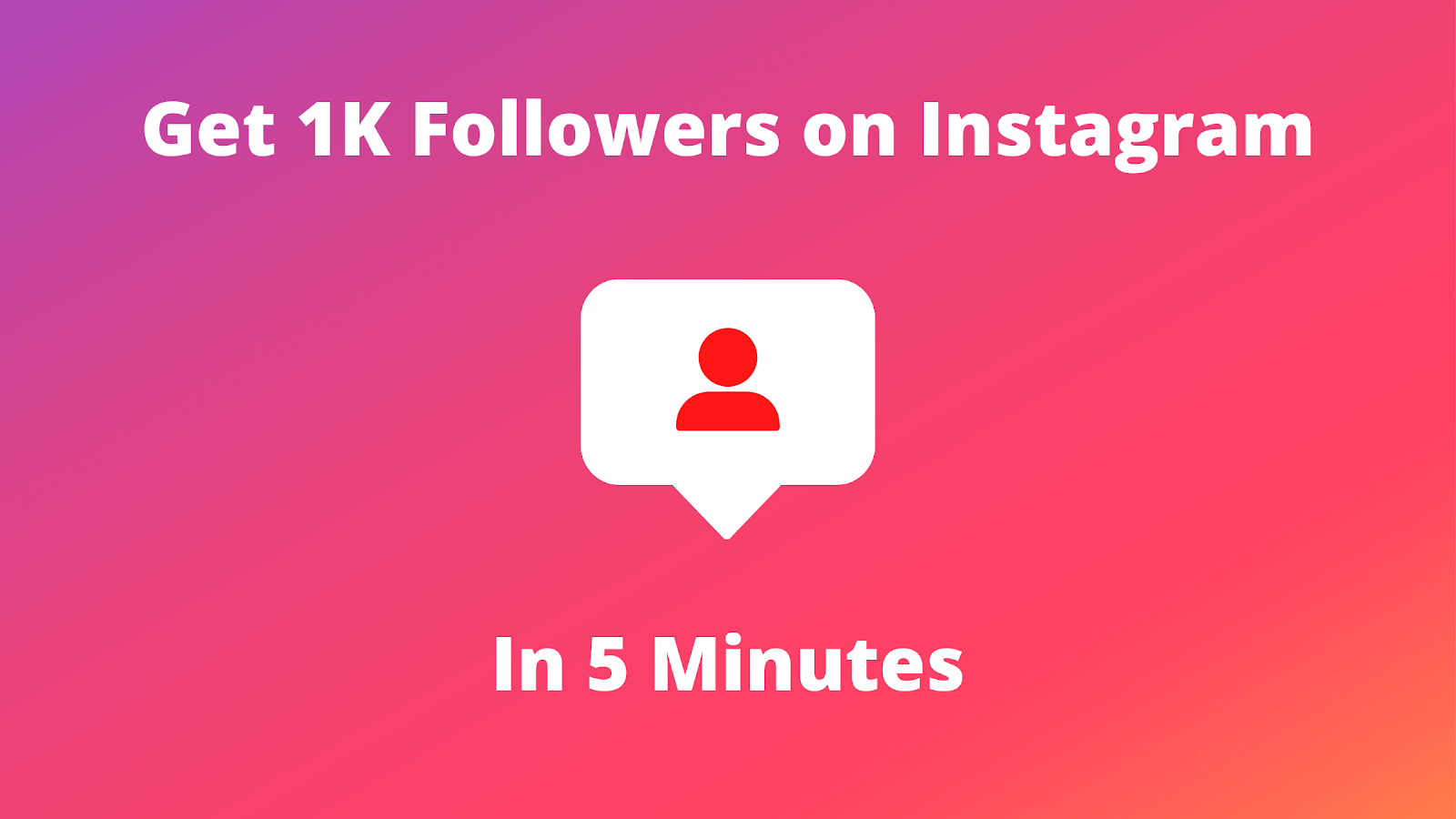How to delete twitter account – In this article, we will show you how to delete X account permanently and in the right way to ensure your privacy and peace of mind.
If you’re thinking about deleting your X (formerly Twitter) account for privacy reasons, to take a break from social media, or simply because you no longer find it useful, you’re in the right place.
Here, we will walk you through how to delete your X account safely and efficiently.
See Also: 7 Steps to Turn Off Sensitive Content on Twitter
Why Delete Your X Account?
Before we jump into the steps, let’s take a quick look at why you might want to delete your X account:
- Privacy Concerns: If you’re worried about your personal data or the way X handles your information, deleting your account can help protect your privacy.
- Digital Detox: Sometimes, a break from social media is the best option for mental health and well-being.
- Account Security: If your account has been hacked or you no longer feel secure using X, deleting it can be a good choice.
- No Longer Useful: You might have simply outgrown the platform or prefer other social media networks.
Whatever your reason may be, deleting your X account is a straightforward process.
See Also: 9 Steps to Create a Website
How to Delete X Account Permanently – Step-by-Step Guide
Follow these simple steps to delete your X account:
Step 1: Log In to Your X Account
If you want to learn how to delete twitter account, first, log into your X account. You’ll need to access your account either on the mobile app or via a web browser.
Step 2: Access Account Settings
Once you’re logged in, click on your profile picture or avatar in the top-right corner of the page. From the dropdown menu, select Settings and Privacy.
Step 3: Navigate to Account Settings
In the Settings menu, click on Your Account to access the account settings.
Step 4: Select ‘Deactivate Your Account’
In the Account settings, you will see an option for Deactivate Your Account. Clicking this will take you to a page explaining what deactivating your account means.
Step 5: Understand the Implications
Before you go ahead, it’s important to understand that deactivating your account is not the same as deleting it. When you deactivate your X account, it’s temporarily disabled. You can reactivate it within 30 days by simply logging back in.
If you are sure you want to permanently delete your account after deactivation, you’ll need to wait 30 days.
Step 6: Confirm Deactivation
After reading the information, you’ll be asked to confirm your decision. Click on Deactivate to proceed.
Step 7: Enter Your Password
X will prompt you to enter your password to confirm the action. Type in your password and confirm deactivation.
Step 8: Permanent Deletion
If you want your account to be permanently deleted, you’ll need to wait 30 days. After this period, X will permanently erase your account and all associated data. Once deleted, your account cannot be recovered, so make sure you’re certain about your decision.
See Also: 6 Steps to Delete Messages on Janitor AI
Things to Keep in Mind Before Deleting Your X Account
- Data Backup: If you’ve shared important content like tweets, photos, or videos that you’d like to keep, make sure to back them up before deactivating or deleting your account.
- Third-Party Apps: If you’ve used your X account to sign into third-party apps, those links will be broken once your account is deleted. Ensure that you update your credentials for other services.
- Notifications: Once your account is deactivated, you will stop receiving notifications, and your profile will no longer be visible to other users.
- Search Engine Indexing: While your account will no longer be active, some of your past tweets may still appear in search engine results for a while after deactivation.
What Happens After Deleting Your X Account?
Once your account is permanently deleted:
- All your tweets, followers, likes, and retweets will be gone.
- You will no longer have access to any data stored in your X account.
- Your username will be available for someone else to use.
- Any mentions or references to your account from other users will no longer be clickable.
Conclusion: Is Deleting Your X Account the Right Decision?
Deleting your X account is a big step, and it’s essential to consider all the potential consequences before proceeding. If you’re looking for a break, deactivating might be a better option, as it allows you to return to your account within 30 days. However, if you’re absolutely sure you want to delete it, following the steps in this guide will help you do so safely.
Remember, social media is meant to enhance your experience, not overwhelm you. If X no longer serves that purpose, it’s okay to let it go and take control of your digital well-being.
Share This Post: