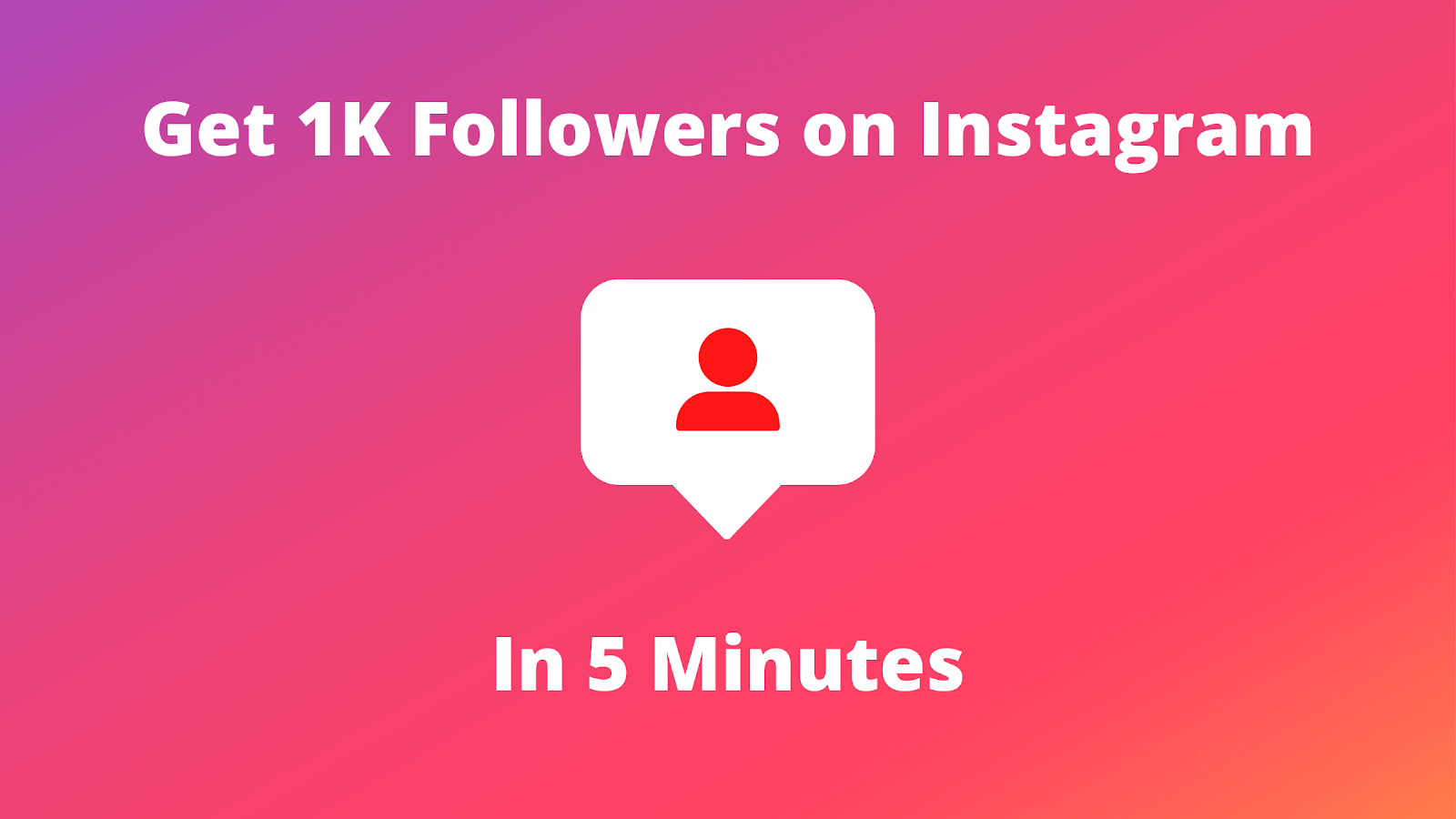In this article, we will show you how to opt out of Meta AI on Instagram. Learn to adjust privacy settings, manage ad preferences, and reduce data tracking for a safer experience.
If you’re concerned about your online privacy and the way artificial intelligence influences your Instagram experience, you might be wondering if there’s a way to opt out of Meta AI.
While Instagram’s AI-driven features are deeply integrated into the platform, you can still take steps to limit data tracking and customize your privacy settings.
See Also: 7 Ways to Know If Someone Screenshots Your Instagram Story
What Is Meta AI on Instagram?
Instagram, owned by Meta (formerly Facebook), uses artificial intelligence to enhance your experience. This includes personalized feed recommendations, curated Explore pages, and targeted advertisements based on your activity. The algorithms analyze your interactions—likes, comments, follows, and more—to present content that is most relevant to you.
While these features can make your browsing experience more engaging, some users prefer a less tailored approach due to privacy concerns.
Why Consider Opting Out?
Opting out—or more accurately, limiting the data that fuels these AI systems—can be appealing for several reasons:
- Privacy Protection: Reducing the amount of data shared helps protect your personal information.
- Less Targeted Ads: By managing your ad preferences, you can decrease the number of ads based on your online behavior.
- Simplified Experience: Some users prefer a straightforward, less “curated” feed without algorithmic recommendations.
See Also: 5 Ways to post more than 10 photos on Instagram
Is It Possible to Completely Opt Out?
Currently, Instagram does not offer a direct option to disable its AI features entirely. The platform’s core functionality relies on AI to manage content delivery and enhance user engagement. However, you can take control of your privacy settings and ad preferences to minimize data usage and limit the AI’s influence on your experience.
How to Opt Out of Meta AI on Instagram
Adjust Your Ad Preferences
1. Access Your Account Settings: Open Instagram and tap on your profile picture. Then, navigate to the settings menu by tapping the three-line icon in the top-right corner.
2. Find the Ads Section: Look for “Ads” or “Ad Preferences.” Here, you can view the data that Instagram and Meta use to serve you ads.
3. Opt Out of Interest-Based Ads: Toggle off options that allow data sharing with partners. This step reduces the personalization of ads based on your activity.
Review Privacy and Security Settings
4. Limit Data Sharing: Under your account settings, review the privacy options to control who can see your posts and personal information.
See Also: 15 Best Free Facebook Instagram Video Downloader App for iPhone
5. Control Activity Status: Disable the “Show Activity Status” feature if you prefer not to share when you’re online.
Manage Third-Party Data Sharing
6. Check Connected Apps: Review any third-party apps linked to your Instagram account. Remove apps you no longer use to prevent unnecessary data sharing.
7. Use Device-Level Privacy Settings: On your smartphone, consider using settings like “Limit Ad Tracking” (available on iOS) or similar features on Android. These settings can reduce the data shared with advertising networks.
Regularly Update Your Settings
8. Stay Informed: Privacy settings and data policies can change over time. Regularly check Instagram’s settings and update your preferences to ensure they align with your privacy goals.
Additional Tips
9. Clear Your Search History: Periodically clear your search history to reduce the data stored on your account.
10. Be Mindful of Permissions: When installing or updating the Instagram app, review the permissions it requests. Disable any unnecessary access that might contribute to data collection.
11. Educate Yourself: Keep an eye on updates from Instagram regarding privacy policies and new features. Being informed helps you make proactive choices about your digital footprint.
See Also: 5 Steps to TURN OFF Vanish Mode on Instagram using iPhone and Android
Frequently Asked Questions
Can I completely disable Meta AI on Instagram?
No, the AI features are embedded into Instagram’s core functionality. However, by managing your privacy settings, you can limit the data that feeds these algorithms.
Will these changes affect my overall Instagram experience?
Adjusting your privacy settings might slightly alter the way content is presented. You may notice fewer personalized recommendations, but you will still be able to enjoy the platform.
Are there any risks to limiting data sharing?
There are minimal risks. The primary trade-off is a less personalized experience, which some users find preferable for privacy reasons.
See Also: 4 Methods to find liked posts on Instagram
Conclusion
While you can’t entirely opt out of Meta AI on Instagram, there are several steps you can take to limit its influence over your account. By adjusting your ad preferences, reviewing your privacy settings, and staying informed about data sharing practices, you can enjoy a more private and controlled Instagram experience. Remember, these settings are subject to change as Instagram evolves, so it’s a good idea to review them periodically to ensure your preferences are up to date.
Take control of your digital footprint today, and feel empowered by making choices that suit your privacy needs.
Share This Post: