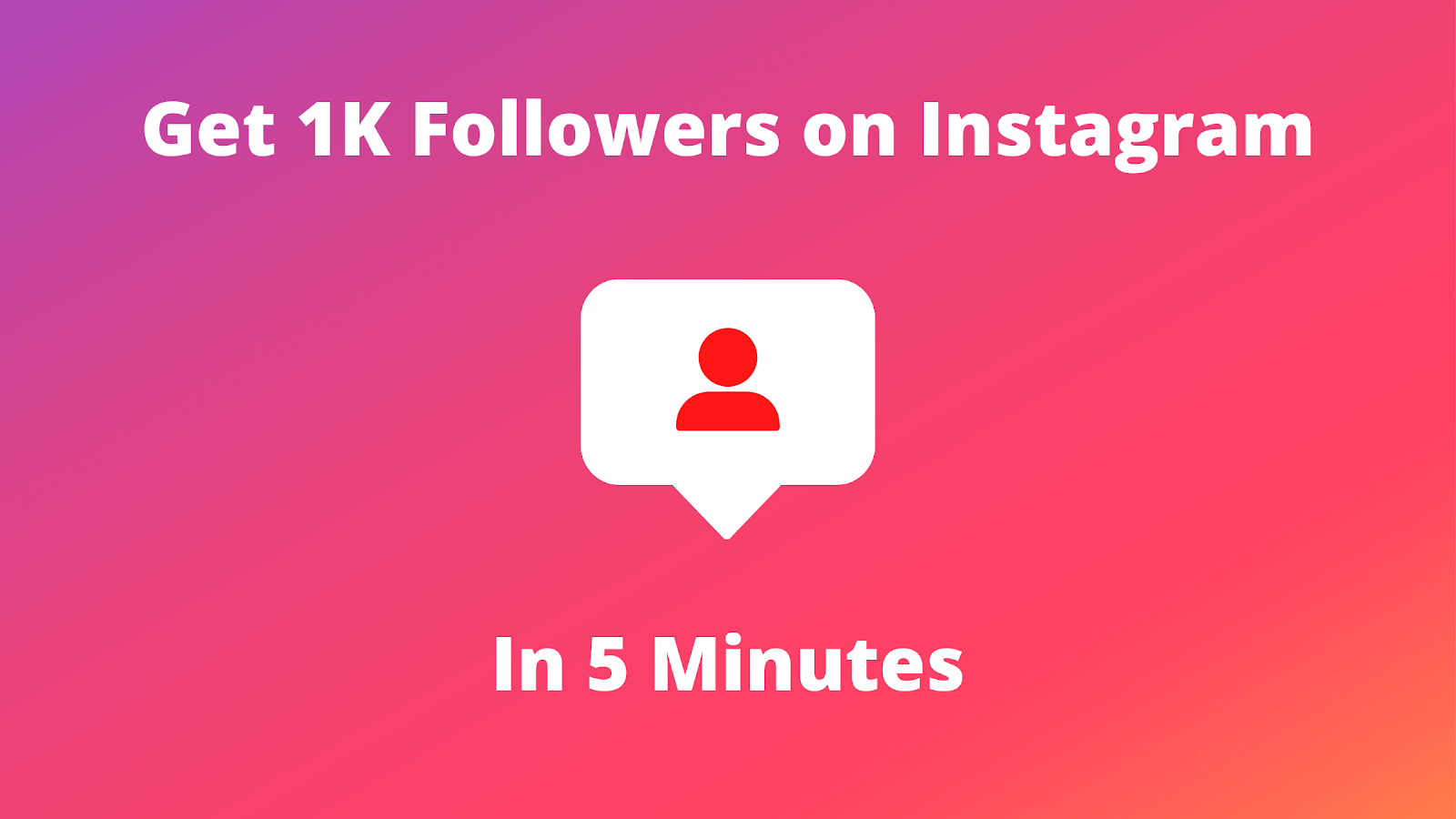In this article, we will show you how to block someone on TikTok to protect your privacy, stop unwanted interactions, and manage your feed.
TikTok is one of the most popular social media platforms worldwide, allowing users to share short videos, engage with content, and connect with friends.
However, just like any social platform, sometimes you may encounter users whose content or behavior doesn’t sit well with you. Whether it’s due to harassment, spam, or simply a difference in opinion, knowing how to block someone on TikTok is an essential skill for maintaining a safe and enjoyable experience.
How to block people on TikTok – Here, we will guide you through how to block someone on TikTok using both the mobile app and web version, so you can have full control over who interacts with you on the platform.
See Also: 7 Steps to Unblock Someone on TikTok
Why Should You Block Someone on TikTok?
Before diving into the steps, it’s helpful to understand why you might want to block someone on TikTok:
- Prevent Harassment: If you’re being harassed or bullied by a user, blocking them ensures they can’t contact or interact with you.
- Privacy Protection: Blocking keeps your content private from unwanted viewers, ensuring only people you trust can engage with your posts.
- Mute Unwanted Content: If you’re seeing repetitive or offensive content from a particular user, blocking them can help clean up your feed.
- Maintain a Positive Environment: For a stress-free experience, blocking users who bring negativity or unwanted interactions to your TikTok experience is key.
How to Block Someone on TikTok Using the Mobile App
Blocking someone on TikTok is a simple process that takes only a few steps. Here’s how to do it:
Step 1: Open the TikTok App
Start by opening the TikTok app on your mobile device. Make sure you’re logged into your account.
Step 2: Find the User You Want to Block
There are two ways to find the person you want to block:
- Search for their profile: Tap on the “Search” icon at the bottom of the screen, type in their username, and select their profile from the results.
- From a video: If you’ve come across one of their videos, tap on their username to go to their profile.
See Also: 6 Steps to Change TikTok Username Anytime
Step 3: Access Their Profile
Once you’re on their profile page, tap on the three dots (also called the “More” button) located in the top-right corner of the screen.
Step 4: Block the User
A menu will pop up with several options. Tap on the “Block” option, and a confirmation message will appear. Tap “Block” again to confirm, and you’re done!
Once you’ve blocked someone, they won’t be able to:
- Follow you
- View your private content
- Comment on your videos
- Send you direct messages
How to Block Someone on TikTok Using the Web Version
If you prefer using TikTok on your desktop or laptop, blocking someone is just as easy. Here’s how to do it:
Step 1: Visit TikTok’s Website
Go to TikTok.com and log into your account.
Step 2: Search for the User
Use the search bar at the top of the page to find the person you want to block. Type in their username, and click on their profile when it appears in the search results.
Step 3: Access the Profile Menu
On their profile page, click the three dots in the top-right corner of the page. This will open a menu with options.
See Also: 5 Steps to Un Repost on TikTok Easily and FAQs
Step 4: Block the User
Select “Block” from the dropdown menu. You’ll receive a prompt asking you to confirm your action. Click “Block” again to confirm.
What Happens When You Block Someone on TikTok?
When you block someone on TikTok, the following will happen:
- No Interactions: The blocked user will no longer be able to follow you, like, or comment on your videos. They also can’t send you direct messages.
- Privacy: They won’t be able to view your private videos, and they won’t be notified that they’ve been blocked.
- Feed Changes: You will no longer see their content in your feed, and their account will be hidden from you.
How to Unblock Someone on TikTok
If you change your mind or want to give someone a second chance, unblocking them is just as easy. Here’s how you can unblock someone on TikTok:
Step 1: Go to Your Profile
Open the TikTok app and tap on your profile icon in the bottom right corner.
Step 2: Access Settings
Tap the three dots in the top-right corner of your profile page to access settings.
Step 3: Manage Blocked Accounts
Scroll down to find “Privacy” and select it. Then tap on “Blocked accounts,” where you’ll see a list of users you’ve blocked.
Step 4: Unblock the User
Find the user you want to unblock and tap the “Unblock” button next to their name. Once unblocked, they can follow you, comment, and engage with your content again.
See Also: How to Buy Followers on TikTok
Conclusion
Blocking someone on TikTok is a quick and effective way to protect your privacy and control your interactions on the platform. Whether you’re dealing with a spammer, a troll, or just someone you no longer want to interact with, knowing how to block someone gives you full control over your TikTok experience. By following the steps above, you can easily block or unblock users, ensuring your feed stays positive and enjoyable.
Remember, social media should be a space where you feel safe and comfortable, so don’t hesitate to take control when needed!
Share This Post: