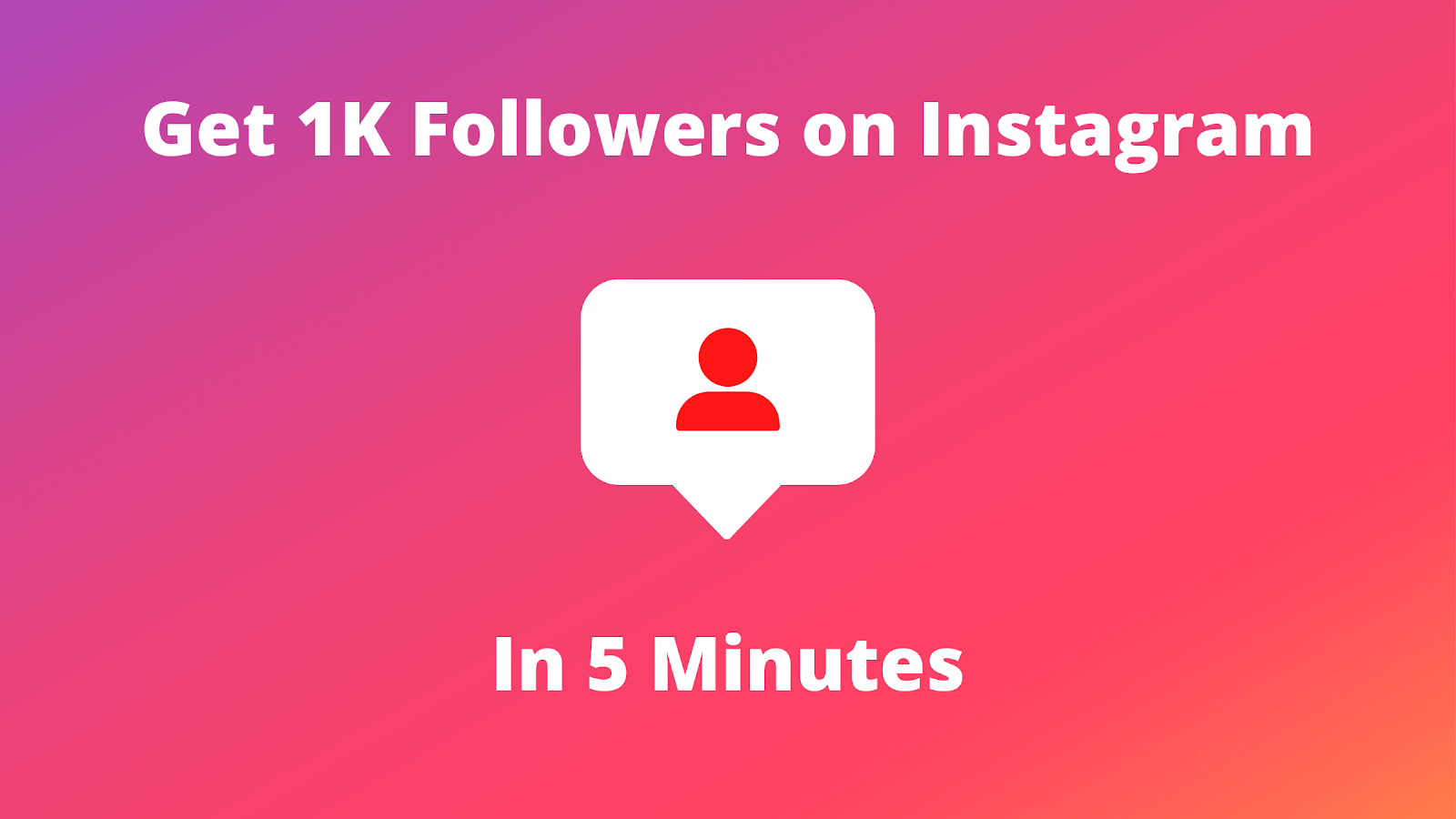In this article, we will show you TikTok live requirements and how to go live on TikTok to engage with your audience in real-time.
TikTok is one of the most popular social media platforms today, offering a dynamic way to engage with followers and share content.
Among the coolest features on TikTok is the ability to go live—a fantastic way to connect with your audience in real time.
Whether you’re a creator, influencer, or just someone who loves making content, going live can bring a whole new level of interaction to your profile.
How to go live on TikTok – Here, we will show you exactly how to do it, plus share some tips to help you make the most of your live streaming experience.
See Also: 4 Steps to block someone on TikTok
Why You Need to Go Live on TikTok?
Before diving into the steps, let’s talk about why going live on TikTok is so powerful. Going live gives you a direct connection to your followers, which can help you:
- Engage with your audience in real-time through comments and reactions.
- Boost your visibility as TikTok tends to promote live videos more on the platform.
- Build a loyal community by showcasing a more authentic, unscripted side of yourself.
- Monetize your content with features like virtual gifts, which followers can send during your live broadcast.
Now that you know why you should consider going live, let’s get into the how-to!
Requirements to Go Live on TikTok
Before you start streaming, there are a few things to keep in mind:
- Age Requirement: You must be at least 16 years old to go live. However, if you want to unlock more features like sending virtual gifts, you need to be 18 or older.
- Follower Count: You must have at least 1,000 followers to access the live feature. TikTok doesn’t allow users with fewer than 1,000 followers to go live.
- App Version: Make sure you’re using the latest version of the TikTok app to access all the live features.
If you meet these requirements, you’re ready to start your first live broadcast!
See Also: How to Download TikTok Back: A Step-by-Step Guide
How to Go Live on TikTok – Step-by-Step Guide
Now, let’s walk through the process of going live on TikTok.
Step 1: Open TikTok and Log Into Your Account
The first thing you’ll need to do is open the TikTok app and log into your account. If you’re not logged in, just enter your credentials to access your profile.
Step 2: Tap the Plus Icon (+)
Once you’re logged in, you’ll be on your main feed page. To start a live video, tap the plus sign (+) at the bottom center of the screen, just like you would if you were posting a regular video.
Step 3: Switch to the “Live” Tab
After tapping the plus icon, you’ll be taken to the video creation screen. Here, you’ll see different options like “Photo,” “Video,” and “Live”. Swipe over to the “Live” option, which is located at the bottom of the screen.
Step 4: Add a Title for Your Live Stream
Before you start your broadcast, TikTok will prompt you to add a title for your live stream. This is your chance to give your viewers an idea of what your live session is about, so make sure to write something catchy and relevant to your audience. For example, you can write something like “Q&A with fans” or “Behind-the-Scenes at My Studio!”
Step 5: Adjust Your Settings
Before going live, it’s a good idea to adjust your privacy settings. You can choose who can see your live stream—whether it’s everyone, friends, or a specific group. You also have the option to enable or disable features like comments, duets, and gifts during your live session.
Step 6: Hit “Go Live” and Start Streaming
Once you’re happy with your title and settings, it’s time to hit that big “Go Live” button! TikTok will give you a countdown, and then you’ll be live for your followers to see. During your live broadcast, you can engage with viewers by reading their comments, answering questions, and reacting to their messages.
Step 7: End the Live Stream
When you’re ready to end your broadcast, simply tap the “X” in the top right corner of your screen. TikTok will ask you if you’re sure about ending the stream. After confirming, your live video will end, and you can view your stats to see how many viewers, likes, and comments you received.
See Also: How to Buy Followers on TikTok
Tips for a Successful TikTok Live
To make the most of your live streaming experience, here are some helpful tips:
- Engage with your audience: Respond to comments and interact with viewers in real time. The more you engage, the more your followers will enjoy the experience.
- Plan ahead: It’s always good to have a rough idea of what you want to talk about or do during your live session. Planning your live stream helps keep things interesting and organized.
- Promote your live stream: Let your followers know in advance when you’ll be going live. You can create a post or video telling them to tune in.
- Test your equipment: Ensure your camera, microphone, and lighting are working well before starting. Good quality can make a big difference in your audience’s experience.
- Keep it friendly and positive: TikTok is all about having fun! Be sure to keep your live stream positive and respectful for everyone involved.
- Have a backup plan: If your internet connection is unstable or something goes wrong during the live stream, stay calm and figure out a solution. Being transparent with your audience will help build trust.
See Also: 5 Steps to Un Repost on TikTok
Conclusion
Going live on TikTok is a great way to connect with your audience, share fun moments, and engage in real-time. By following these steps, you’ll be able to start your own live broadcast in no time. Remember, the more you interact with your viewers, the more successful your live streams will be.
Share This Post: