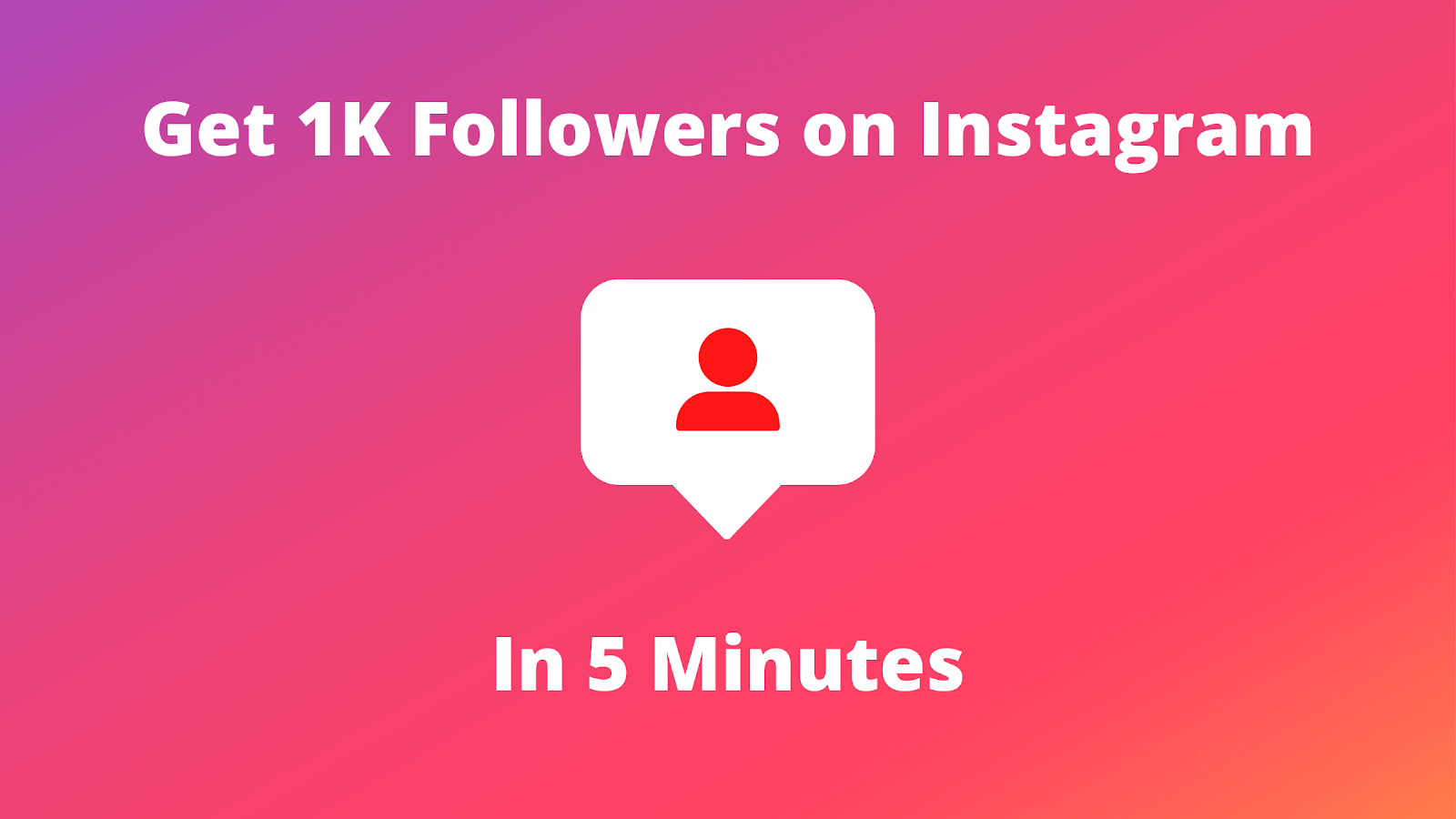In this article, we will show you how to deactivate Instagram account and and take a break from social media while promoting your online privacy.
Are you thinking about taking a break from Instagram? Whether you need a digital detox or want to reclaim some time for other hobbies, deactivating your Instagram account can be a great solution.
See Also: 15 Best Unfollow App for Instagram Free
Why Deactivate Your Instagram Account?
Before diving into the steps, you might wonder why someone would choose to deactivate their Instagram account. Here are a few common reasons:
- Digital Detox: Sometimes, we all need a break from endless scrolling and notifications.
- Privacy Concerns: Worrying about data privacy or simply wanting to protect your information online.
- Reclaiming Time: If you feel Instagram is taking up too much of your day, deactivation can help you refocus on real-life connections.
- Mental Well-Being: Reducing exposure to social media can lessen feelings of comparison or stress.
Remember, deactivating your account is only temporary—if you change your mind, you can always reactivate it later!
How to Deactivate Instagram Account Using iPhone
 Profile or your profile picture in the bottom right to go to your profile.
Profile or your profile picture in the bottom right to go to your profile. Menu in the top right.
Menu in the top right.Step 4: Tap Account ownership and control, then tap Deactivation or deletion.
Step 5: Tap the account you’d like to temporarily deactivate.
Step 6: Tap Deactivate account, then tap Continue.
Step 7: Re-enter your password and tap Continue.
Step 8: Select the reason to deactivate account, then tap Continue.
Step 9: Tap Deactivate account.
See Also: 2 Ways to See Who Unfollowed You on Instagram
How to Deactivate Instagram Account Using Android
 Profile or your profile picture in the bottom right to go to your profile.
Profile or your profile picture in the bottom right to go to your profile. Menu in the top right.
Menu in the top right.Step 4: Tap Account ownership and control, then tap Deactivation or deletion.
Step 5: Tap the account you’d like to temporarily deactivate.
Step 6: Tap Deactivate account, then tap Continue.
Step 7: Re-enter your password and tap Continue.
Step 8: Select the reason to deactivate account, then tap Continue.
Step 9: Tap Deactivate account.
How to Deactivate Instagram Account Using PC (Windows or Mac)
Step 1: Log into the Instagram account you’d like to deactivate.
 More in the bottom left, then click
More in the bottom left, then click  Settings.
Settings.Step 4: Click Account ownership and control, then click Deactivation or deletion.
Step 5: Click the account you’d like to temporarily deactivate.
Step 6: Click Deactivate account, then click Continue.
Step 7: Re-enter your password and click Continue.
Step 8: Select the reason to deactivate account, then click Continue.
Step 9: Click Deactivate account.
See Also: 5 Steps to find ADD YOURS on Instagram
How to Deactivate Instagram Account Using Mobile Browser
Step 1: Log into the Instagram account you’d like to deactivate.
 Settings in the top left.
Settings in the top left.Step 5: Tap Account ownership and control, then tap Deactivation or deletion.
Step 6: Tap the account you’d like to temporarily deactivate.
Step 7: Tap Deactivate account, then tap Continue.
Step 8: Re-enter your password and tap Continue.
Step 9: Select the reason to deactivate account, then tap Continue.
Step 10: Tap Deactivate account.
What Happens After Deactivation?
When you deactivate your Instagram account, your profile, photos, comments, and likes are hidden from other users. However, the data isn’t permanently deleted—so if you log back in, everything will be restored as it was. This makes deactivation a flexible option if you simply need a break.
See Also: 6 Steps to Delete Instagram Account Permanently
Frequently Asked Questions
Can I Reactivate My Account Later?
Absolutely! Deactivation is temporary. When you’re ready to return, just log back in and your account will be reactivated.
Will My Data Be Deleted?
No, deactivating your account only hides your data. Your photos, messages, and comments remain intact until you decide to permanently delete your account.
How Often Can I Deactivate My Account?
Instagram allows you to deactivate your account once a week. So, if you’re considering deactivating again soon after reactivation, remember this limit.
Is There an App for Deactivation?
Currently, you can only deactivate your account via a web browser. The mobile app does not offer this feature, which is why you’ll need to use Instagram.com.
See Also: 5 Methods to See Deleted Instagram Messages
Final Thoughts
Deactivating your Instagram account can be a refreshing way to take control of your digital life. Whether you’re looking for a break from social media or simply want to prioritize your privacy, following these steps will ensure a smooth deactivation process. And remember, taking time for yourself is always a good idea!
If you found this guide helpful, be sure to share it with friends who might also be considering a social media break. Happy deactivating!
Share This Post: