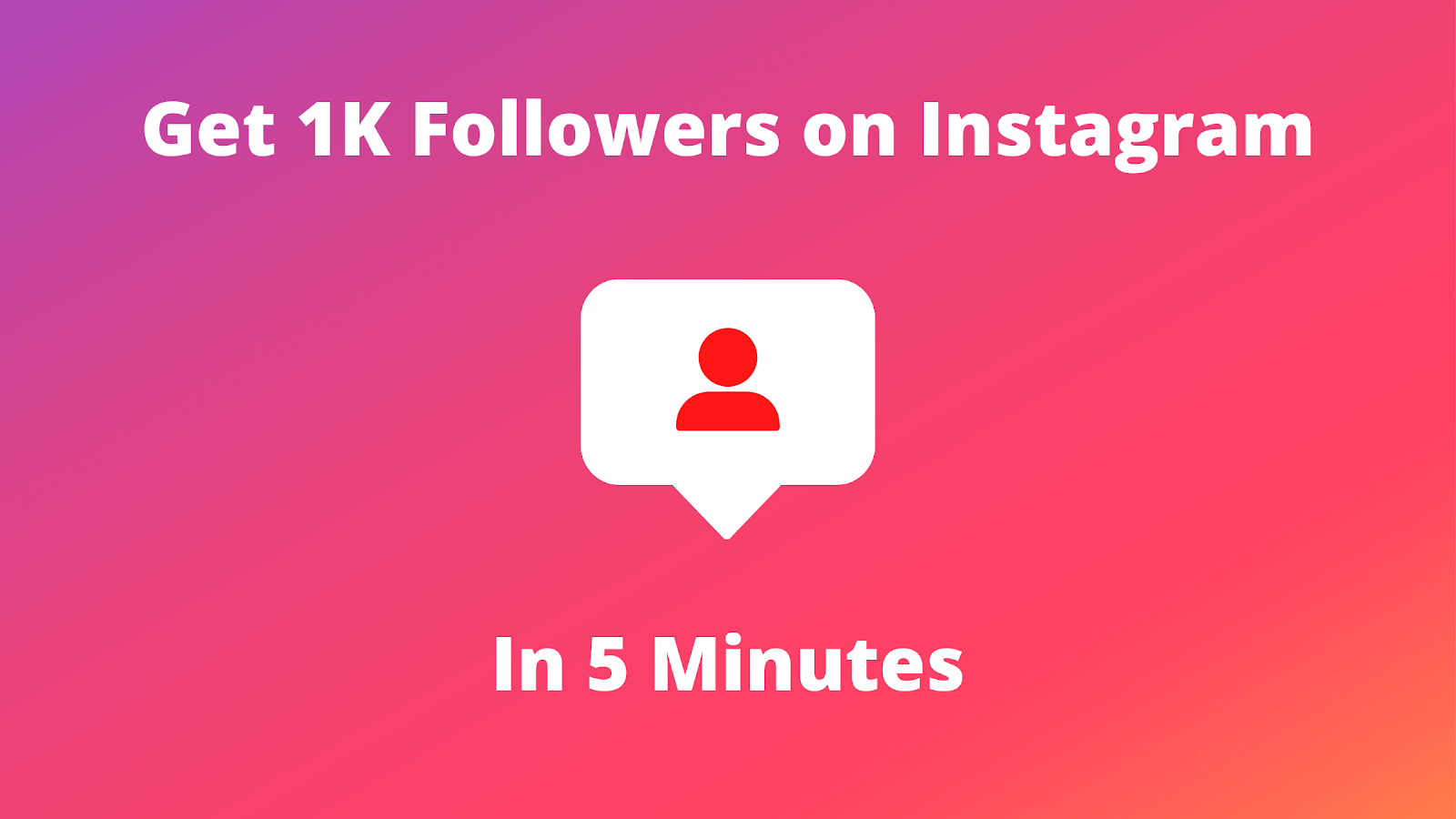In this article, we will show you how to delete Instagram account – back up your data, select your reason, and say goodbye safely.
How to delete an Instagram account – Deleting your Instagram account can seem like a big step, but whether you’re looking to reclaim some digital space or simply need a break from social media, this step-by-step guide will walk you through the process.
How to delete IG account – Here you will see everything you need to know, from backing up your photos to permanently deleting your account.
See Also: 5 Methods to See Deleted Instagram Messages
Why Delete Your Instagram Account?
Before diving into the steps, it’s worth considering why you might want to delete your Instagram account. Many users choose to take a break for various reasons, such as:
- Privacy Concerns: Limiting your digital footprint can give you peace of mind.
- Digital Detox: Disconnecting from social media can help reduce stress.
- Time Management: Less screen time might mean more time for other interests or responsibilities.
If you’re unsure about permanently deleting your account, remember that Instagram also offers a temporary deactivation option, which hides your profile until you’re ready to return.
How to Delete Instagram Account Using Android App
 Profile or your profile picture in the bottom right to go to your profile.
Profile or your profile picture in the bottom right to go to your profile. Menu in the top right.
Menu in the top right.Step 4: Tap Account ownership and control, then tap Deactivation or deletion.
Step 5: Tap the account you’d like to permanently delete.
Step 6: Tap Delete account, then tap Continue.
See Also: 11 Steps to Opt Out of Meta AI on Instagram
How to Delete Instagram Account Using iPhone iOS App
 Profile or your profile picture in the bottom right to go to your profile.
Profile or your profile picture in the bottom right to go to your profile. Menu in the top right.
Menu in the top right.Step 4: Tap Account ownership and control, then tap Deactivation or deletion.
Step 5: Tap the account you’d like to permanently delete.
Step 6: Tap Delete account, then tap Continue.
How to Delete Instagram Account Using Computer
 More in the bottom left, then click
More in the bottom left, then click  Settings.
Settings.Step 3: Click Account ownership and control, then click Deactivation or deletion.
Step 4: Click the account you’d like to permanently delete.
Step 5: Click Delete account, then click Continue.
See Also: 5 Ways to post more than 10 photos on Instagram
How to Delete Instagram Account Using Mobile Browser
 Settings in the top left.
Settings in the top left.Step 3: Tap Account ownership and control, then tap Deactivation or deletion.
Step 4: Tap the account you’d like to permanently delete.
Step 5: Tap Delete account, then tap Continue.
Things to Consider Before Deleting
- Permanent Action: Deleting your Instagram account is permanent. Once it’s deleted, there is no way to reactivate your account or retrieve your photos, videos, and messages.
- Third-Party Logins: If you use Instagram to log into other services, make sure you change those login settings before deleting your account.
- Notifications: Inform your friends and followers if you plan to move to another platform, so they can stay connected with you.
See Also: 4 Methods to find liked posts on Instagram
Alternatives to Deletion
If you’re not completely sure about permanently deleting your account, consider these alternatives:
- Temporary Deactivation: This option hides your account but lets you restore it whenever you’re ready to come back.
- Privacy Settings: You can adjust your privacy settings to limit who sees your content without deleting your account.
- Content Clean-Up: Sometimes, removing specific posts or cleaning up your feed might be all you need.
Final Thoughts
Deleting your Instagram account is a personal decision that should be considered carefully. Whether you’re stepping away to focus on your mental health, privacy, or simply to reclaim your time, following these steps ensures you do it correctly and safely. Remember, it’s all about making the digital space work for you!
If you found this guide helpful, feel free to share it with anyone who might be looking for a straightforward way to manage their social media presence. Happy decluttering!
Share This Post: