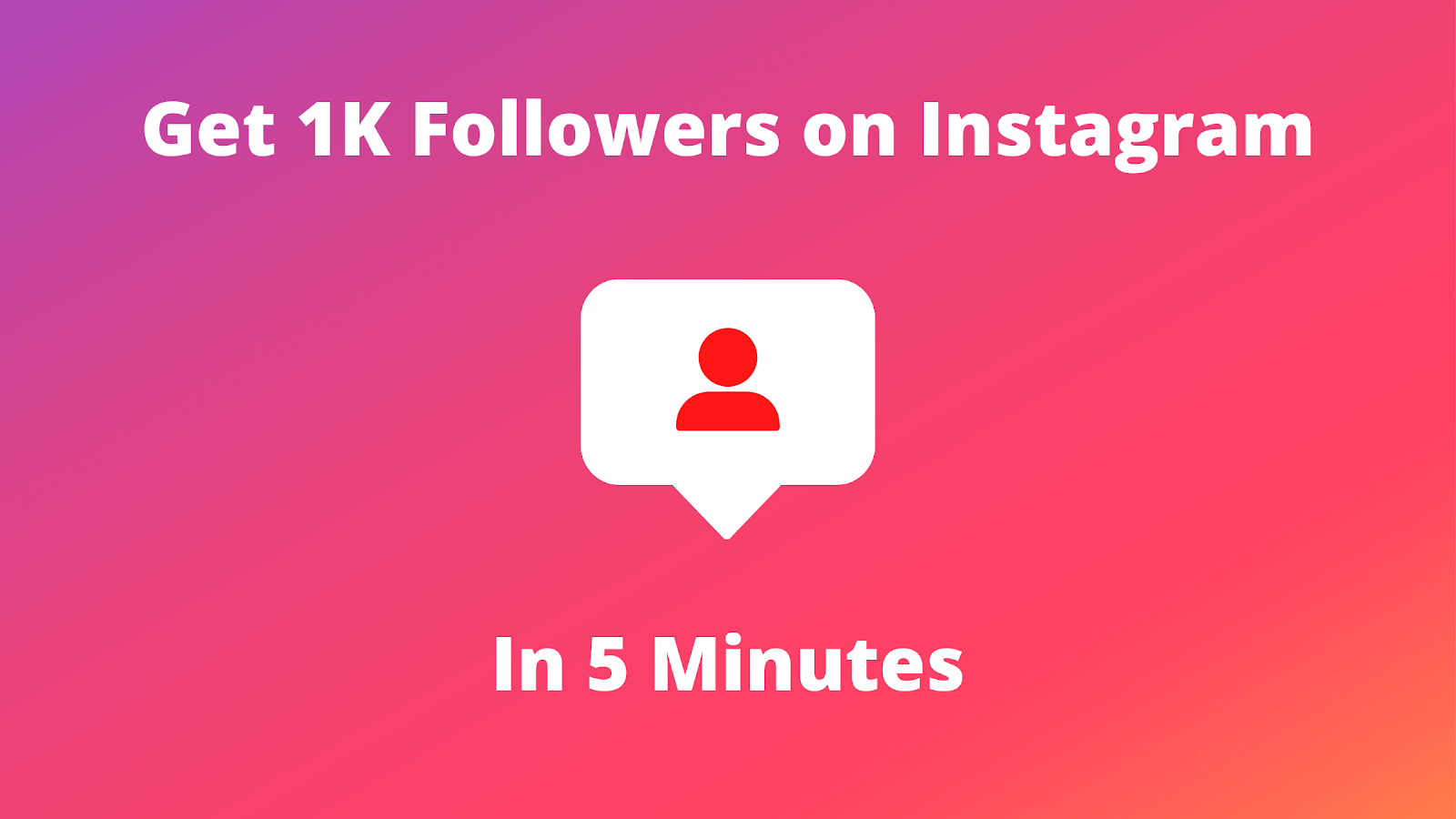In this article, we will show you how to know if someone blocked you on Instagram if you suddenly can’t see their posts anymore.
In today’s digital age, Instagram is one of the most popular social media platforms, helping us stay connected with friends, family, and even strangers.
How to tell if someone blocked you on Instagram – But what happens when someone you know stops showing up in your feed, or you suddenly can’t see their posts anymore? It might mean they’ve blocked you.
Don’t worry, we’ve got you covered! In this article, we’ll walk you through some easy steps to figure out if someone has blocked you on Instagram.
See Also: 7 Ways to Reverse Image Search on Google, Pinterest, Instagram using iPhone, Android or Computer
Why Does Someone Block You on Instagram?
Before diving into how to find out if you’ve been blocked, it’s important to understand why someone might choose to block you. People block others for various reasons, including privacy concerns, avoiding unwanted interactions, or simply to disconnect from certain accounts. While being blocked can feel personal, it’s often a way for users to maintain control over their Instagram experience.
1. Search for Their Profile
One of the easiest ways to check if someone has blocked you on Instagram is to search for their profile. Here’s how:
-
Open Instagram and go to the search bar at the top of the screen.
-
Type in their username.
-
If their profile appears in the search results, then they haven’t blocked you.
-
If their profile doesn’t show up, there’s a chance that they’ve blocked you. However, it could also mean they’ve deactivated their account.
Tip: If you search for their name and only see a generic Instagram profile with no posts, that’s another clue they may have blocked you.
2. Check Your Direct Messages
If you’ve previously had conversations with the person in Instagram Direct (DMs), take a look at your chat history. Here’s what to look for:
-
Open your messages and search for their name.
-
If you can still see their messages, but their profile picture and name are missing or replaced with a generic profile picture, it’s likely they’ve blocked you.
-
If the conversation is completely gone, this might also indicate that they either blocked you or deleted their account.
See Also: 5 Easy Steps to Clear Cache on Instagram
3. Look for Their Comments and Likes
Do you remember seeing their comments or likes on your posts? When someone blocks you, their comments and likes will disappear. To check this:
-
Open one of your older posts and scroll through the comments.
-
If you can no longer see their username, it’s a clear sign they might have blocked you.
Also, if they used to like your posts regularly, but their name is absent from the list of people who liked your recent content, this could indicate that you’ve been blocked.
4. Try Visiting Their Profile from a Different Account
If you’re not sure whether you’ve been blocked, you can check their profile from another account, such as a friend’s. Here’s how:
-
Log into a different account or ask a friend to search for the person in question.
-
If the person’s profile appears for them but not for you, that’s a strong indication they’ve blocked you.
5. See If You Can Send Them a Message
Another way to tell if someone blocked you on Instagram is by trying to send them a message:
-
Open their profile (if you can find it).
-
Try sending them a message.
-
If you get an error message or if you’re unable to send a message, this could suggest that you’ve been blocked.
See Also: 5 Steps to Turn OFF Active Status on Instagram
6. Check Their Profile’s Visibility
Instagram allows users to adjust their account settings, so it’s possible that you’re seeing a limited version of their profile due to privacy settings. But if they’ve blocked you:
-
You won’t be able to see their profile picture or posts.
-
Their account will be entirely invisible to you.
If you’ve noticed this change and can’t find them by searching or on any of your posts, then it’s likely that you’ve been blocked.
7. Verify Through a Mutual Friend
If all else fails, asking a mutual friend is another way to confirm if you’ve been blocked. They can quickly check whether they can still view the person’s profile and tell you if the person has blocked you.
Final Thoughts
Being blocked on Instagram can sting, but it’s important to remember that blocking is a personal decision. Instead of dwelling on it, focus on your own social media experience and continue to curate the content that makes you feel good.
If you suspect you’ve been blocked, use the methods mentioned above to check. Whether it’s through searching for their profile, checking DMs, or seeing if their profile is visible to others, you’ll get a good idea of the situation.
Keep in mind that Instagram can sometimes glitch, so it’s always a good idea to double-check. If you have any other Instagram-related questions or need more tips, feel free to drop them in the comments!
By following these steps, you’ll have a clearer idea of whether someone has blocked you. Stay connected and enjoy your time on Instagram
Share This Post: