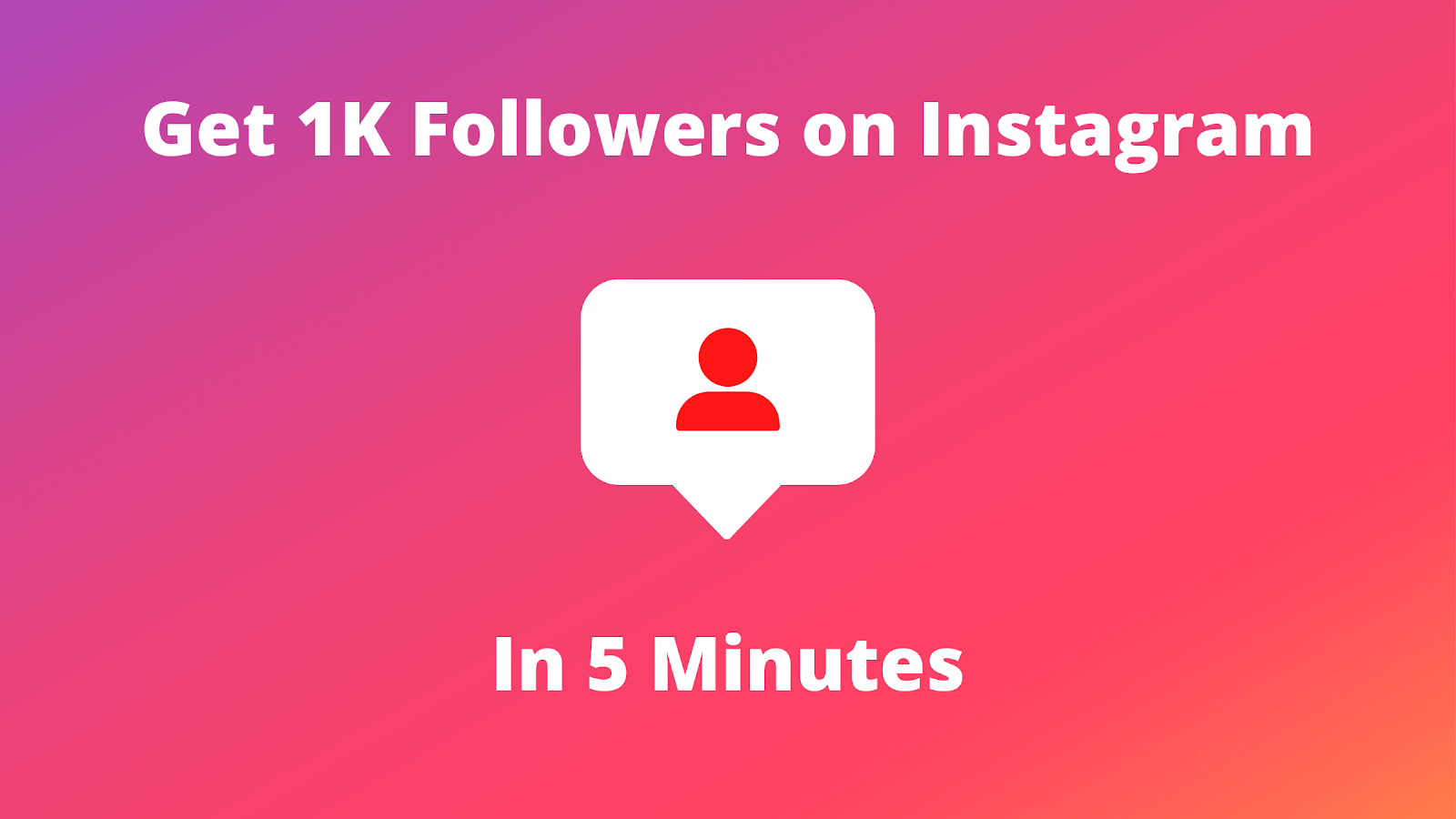How to Clear Cache on Instagram – This article provides step-by-step instructions on how to clear the cache on Instagram. Learn how to delete cached data from the app, including images, videos, and stories, to free up storage space and improve performance.
Instagram is a widely used social media platform that enables its users to share their photos, videos, and stories with their friends and followers.
However, as you continue to use the app, it may start to slow down or become unresponsive due to the accumulation of data stored on your device. This data is known as cache, and it includes things like images, videos, and other media that have been previously loaded on the app.
To ensure that the app runs smoothly, it’s important to clear the cache on Instagram regularly. Hence, in this article, we will the different methods to clear the cache on Instagram, so you can choose the one that works best for you.
Read Also: How to Get 1k Followers on Instagram in 5 Minutes
What is Instagram cache?
The cache is a type of data storage that is located in a smartphone’s internal memory, which is used to store temporary files and copies of pages that have been previously accessed. These files include a variety of information such as user settings, saved passwords, cookies, and previously downloaded content, as well as reports on completed activities.Clear Cache on Instagram
Cache files are used to speed up the device and the Instagram app by allowing the app to load certain pages from the cache instead of loading them from the network via the internet. This results in a faster and smoother experience for the user.
However, when the memory becomes overloaded, the Instagram app may experience issues such as slow performance, errors, crashes, or difficulty loading or updating content.
Updating the app can sometimes resolve these issues, but in many cases, it is necessary to clear the Instagram cache in order to restore the app to optimal performance.
Clearing the cache will remove the accumulated data and free up memory, allowing the app to function smoothly again.
Read Also: How to View Likes on Instagram
What Happens When You Clear the Cache on Instagram?
Clearing Instagram cache will delete the automatically downloaded data, mostly the photos and videos that you viewed while using the app, from your phone’s memory. However, the messages, photos, and videos in your profile will remain as they are stored on Instagram’s servers and not on your device.
How to Clear IG Cache on iPhone
To clear the Instagram cache on an iPhone, one way is to reinstall the app. This will delete most of the cache, while your account settings will be retained, allowing you to simply log in again. Alternatively, you can clear the cache by deleting the app in the settings:
Step 1: Go to General
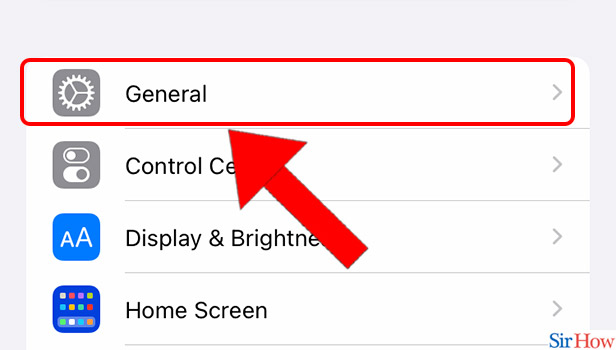
Step 2: Select iPhone Storage
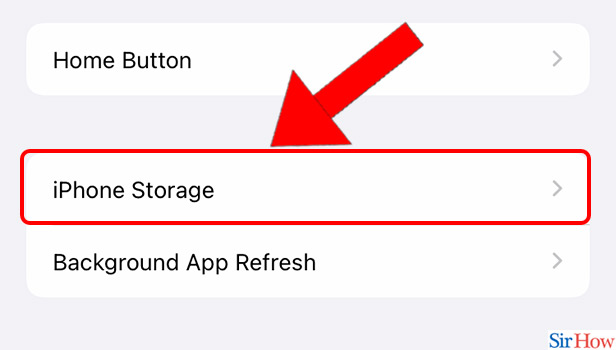
Step 3: Tap on Delete App
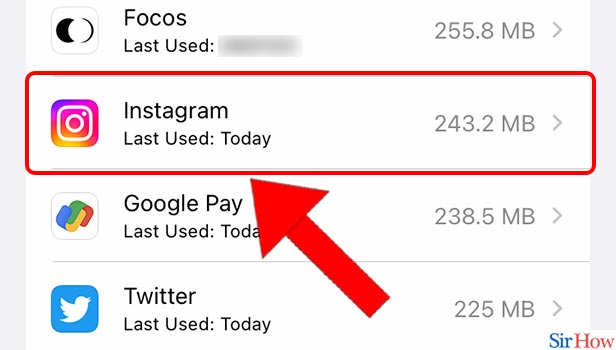
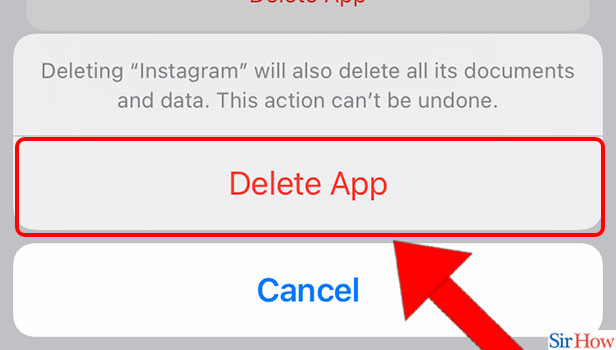
It’s important to remember to reinstall the app after clearing the cache.
Read Also: How to Delete Onlyfans Account
How to Clear Cache on Instagram on Android
If you’re using an Android device, here’s how you can clear Instagram’s cache:
Step 1: Open Settings: Go to your phone’s settings.
Step 2: Go to Apps or Apps Manager: Scroll down and tap on “Apps” or “Apps Manager,” depending on your phone model.
Step 3: Find Instagram: Scroll through the list of apps and tap on Instagram.
Step 4: Tap on Storage: Once in the Instagram settings, find and tap on “Storage.”
Step 5: Clear Cache: You will see two options: “Clear Data” and “Clear Cache.” Tap on “Clear Cache.” This will remove all the temporary files Instagram has stored.
That’s it! Instagram’s cache will now be cleared, and the app should run more smoothly.
Read Also: How to Find Apple Watch
Clearing Cache Without Losing Data
It’s essential to note that clearing the cache won’t affect your Instagram account or content. Your photos, videos, messages, and followers will remain intact. The only thing that will be deleted is the temporary data stored to speed up the app.
When Should You Clear Instagram’s Cache?
Clearing the cache isn’t something you need to do every day, but here are a few scenarios where you might want to consider it:
- If Instagram is not loading content properly (e.g., blank posts or slow loading).
- If the app is sluggish or crashing frequently.
- If you’re running low on storage and need to free up some space.
- If you’ve noticed inconsistent behavior or glitches in the app.
How to Prevent Cache Issues on Instagram
While clearing the cache can help solve many problems, there are also a few things you can do to prevent cache-related issues in the future:
- Update Instagram regularly: Ensure that you always have the latest version of Instagram installed. Updates often include bug fixes and improvements.
- Reboot your phone: Sometimes, simply restarting your device can help clear minor app issues.
- Log out and back in: If clearing the cache didn’t help, logging out and then logging back in to your account might resolve any persistent issues.
Conclusion
Clearing Instagram’s cache can be a quick and easy solution to fix performance issues, free up storage space, and improve the overall experience. Whether you’re on Android or iOS, the steps are simple and won’t affect your account or content. So next time Instagram starts acting up, try clearing the cache—your app (and your phone) will thank you!
If you found this guide helpful, don’t forget to share it with your friends who may be experiencing the same issues on Instagram. And remember, a smooth-running app makes for a much better Instagram experience!
Share This Post: