How to Turn Off Airpod Notifications – AirPods are a convenient and popular choice for wireless earphones among iPhone users. However, sometimes the notifications they send can be distracting or unnecessary. Whether you’re trying to focus on work, or just want to enjoy your music or podcasts without interruption, it’s important to know how to turn off these notifications.
In this article, we will provide a detailed guide on how to Turn Off Airpod Notifications specifically for iPhone users.
You’ll learn how to quickly and easily turn off notifications on your AirPods, so you can enjoy a more seamless listening experience. Whether you’re at home, in the office, or on the go, you’ll be able to enjoy your music or podcasts without being interrupted by notifications.
So, if you’re tired of being bothered by notifications from your AirPods, keep reading to learn how to turn them off and enjoy a more peaceful listening experience.
Read Also: How to Find Apple Watch
How to Stop Siri from Reading Messages on AirPods
If you’re tired of having your music or podcasts constantly interrupted by Siri reading incoming messages, there’s a simple solution. You can turn off the feature that allows Siri to announce notifications on your AirPods. Here’s a step-by-step guide on how to do it:
Open the Settings app on your iPhone.
- Tap on the Notifications
- Under the Siri section, you will find the Announce Notifications
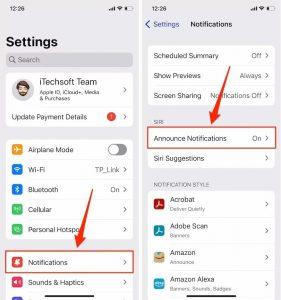
- Tap on the toggle next to Announce Notifications to turn it off. This will prevent Siri from announcing notifications at all times. If the toggle is gray, it means that this feature is currently turned off.Turn Off Airpod Notifications
- If you want Siri to still announce notifications, but only when your AirPods are not connected, you can tap on the toggle next to Headphones. This will stop Siri from announcing notifications when your AirPods are connected to your iPhone.
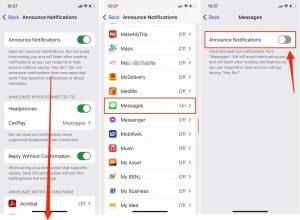
By following these steps, you’ll be able to turn off the feature that allows Siri to announce notifications on your AirPods. This will prevent Siri from reading messages and other notifications aloud, and allow you to enjoy your music or podcasts without interruption.
Read Also: How to Preheat Air Fryer
How to Stop AirPods from Announcing Calls
Just like notifications, Siri will also announce incoming calls when you’re using your AirPods or other supported headphones. This can be annoying or distracting, especially if you’re in a noisy environment or trying to focus on something else. Fortunately, there is an option to turn off this feature, so you can enjoy your music or podcasts without interruption. Here’s a step-by-step guide on how to do it:
- Open the Settings app on your iPhone.

- Scroll down and tap on Phone.
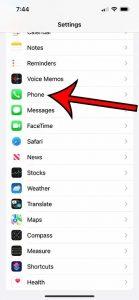
- Tap on Announce Calls.
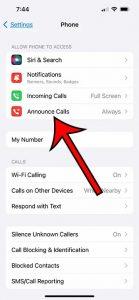
- You will have several options to choose from: Always, Headphones & Car, Headphones Only, and Never.
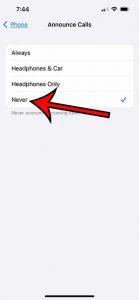
-
- Tapping Always will have Siri announce your incoming calls every time you receive a call.
- Headphones & Car will make it so that Siri only announces calls when connected to your car or when your AirPods (or other supported headphones) are connected.
- Headphones Only make it so that Siri only announces calls when your AirPods are connected, but not when connected to your car.
- Never turns off call announcements altogether.
- If you want to stop AirPods from announcing calls, you’ll have to tap on Never, since all the other options include headphones.
After turning off this setting, Siri should no longer announce phone calls when you are using AirPods.
Read Also: How to Delete Onlyfans Account
Share This Post:





