Welcome to our guide on connecting your Pair Tribit Earbuds. We understand that wireless earbuds can sometimes be a bit tricky to connect, but we’re here to make the process as seamless as possible.
In this article, we’ll be taking you through the steps of connecting your Tribit Earbuds to your device, whether it be a smartphone, tablet, or computer. Whether you’re new to the world of wireless earbuds or simply need a quick reminder on the process, this guide will have you listening to your favorite music or taking calls in no time. So, without further ado, let’s begin!
About Tribit Earbuds
Tribit Earbuds are a line of wireless earbuds manufactured by the company Tribit. They are designed to provide high-quality audio and a comfortable fit. Some features of Tribit Earbuds include Bluetooth connectivity, noise-cancellation, and long battery life.
They are compatible with both iOS and Android devices and can be controlled via touch controls on the earbuds themselves or through a companion app. Overall, Tribit Earbuds are a popular option for those looking for a reliable and convenient set of wireless earbuds.
Step-by-Step Guide to Connecting Your Tribit Earbuds
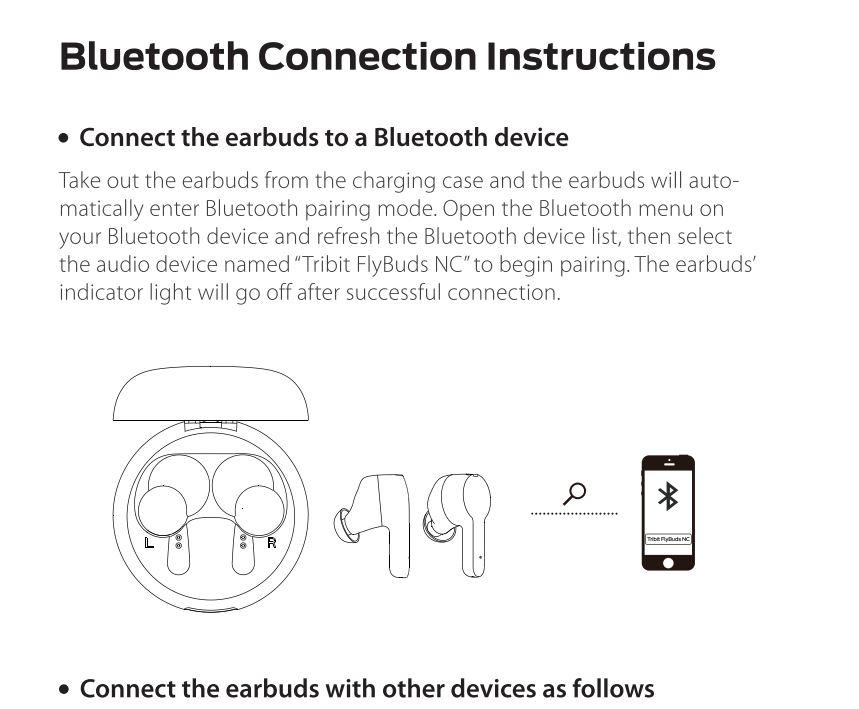
Here’s a step to step guide on how to connect your Tribit Earbuds:
- Make sure your earbuds are charged.
- Turn on your device’s Bluetooth settings.
- Turn on your earbuds by pressing and holding the power button for 3 seconds. The LED indicator light will flash blue and red, indicating that the earbuds are in pairing mode.
- On your device, search for available Bluetooth devices and select “Tribit X1” from the list.
- If prompted for a pairing code, enter “0000” (four zeros).
- Once the earbuds are connected, the LED indicator light on the earbuds will turn solid blue.
- Enjoy your music! The earbuds can now be used to listen to music or make phone calls.
Note: If you have trouble connecting your earbuds, try resetting them by pressing and holding the power button for 10 seconds, then repeat the pairing process.
How to Use the Tribit Earbuds App to Connect and Control Your Earbuds
To use the Tribit Earbuds app to connect and control your earbuds, you will first need to download the app from the App Store or Google Play Store on your smartphone. Once the app is installed, open it and follow these steps:
- Turn on your earbuds and put them into pairing mode (refer to the user manual for instructions on how to do this).
- On the app, tap the “Connect” button. The app will automatically start searching for nearby Bluetooth devices.
- Select your earbuds from the list of devices displayed on the app.
- Follow the on-screen instructions to complete the pairing process.
Once your earbuds are connected, you can use the app to control various settings such as volume, EQ, and more. You can also customize the touch controls on the earbuds and check battery status.
How to Connect Tribit Earbuds to a Laptop or PC
Connecting your Tribit earbuds to a laptop or PC is a simple process. Follow these steps for a seamless experience:
- Ensure that Bluetooth is enabled on your laptop or PC.
- Place your Tribit earbuds in pairing mode by holding down the power button until the indicator light starts flashing.
- On your laptop or PC, navigate to the Bluetooth settings.
- Click on “Add a Bluetooth Device.”
- From the list of available devices, select your Tribit earbuds.
- Follow any additional prompts to complete the pairing process.
Once the pairing process is complete, your laptop or PC should recognize the earbuds as an audio output device, allowing you to enjoy your music with ease.
Troubleshooting Tips for Connecting Your Tribit Earbuds
If you’re experiencing difficulty connecting your Tribit earbuds to your device, the following troubleshooting tips may help:
- Check the battery level of your earbuds and make sure they are charged.
- Ensure that your device’s Bluetooth is turned on and the earbuds are in pairing mode.
- Verify that the earbuds and your device are within range of each other.
- Try resetting your earbuds by removing them from your device’s Bluetooth list and pairing them again.
- Check for any software updates that may be available for your device and earbuds.
- Try connecting the earbuds to another device to determine if the issue is with the earbuds or your device.
- Ensure that there are no obstructions blocking the connection between the earbuds and the device.
- Consult the manufacturer’s troubleshooting guide for further assistance.
By following these troubleshooting steps, you should be able to connect your Tribit earbuds to your device without any issue.
Conclusion
Connecting Tribit earbuds to your device is a simple and straightforward process. First, make sure that your earbuds are in pairing mode by holding down the button on the earbuds for a few seconds. Next, go to your device’s Bluetooth settings and search for available devices. Select “Tribit” from the list of devices and you should be connected. If you encounter any issues, refer to the user manual for troubleshooting tips. Overall, the Tribit earbuds offer high-quality sound and easy connectivity for a great listening experience.
Share This Post:





