How to Lock Apple Watch – The Apple Watch is a powerful and versatile technology, allowing users to track their fitness, receive notifications, and even make calls directly from their wrist. However, as with any valuable gadget, keeping your Apple Watch secure is essential. One way to do this is by locking your watch when it’s not in use. In this article, we’ll explore the different methods for locking your Apple Watch and how to set up a passcode for added security.
Read Also: 5 Steps to Charge Apple Pencil 2
How to Lock Apple Watch
Before you start locking your Apple Watch, setting up a passcode is a good idea. This will ensure that only you can access the watch, even if someone else has physical possession. Here’s how to set up a passcode:
a. Open the Settings app on your Apple Watch.Early Finder
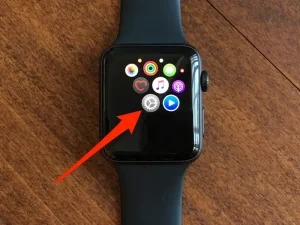
b. Scroll down and tap on ‘Passcode.’
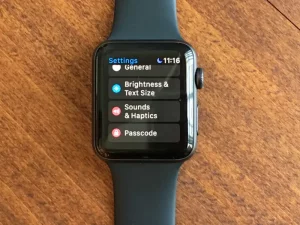
c. Tap on ‘Turn Passcode On’ and enter a 4-digit passcode.
d. Confirm the passcode by entering it again.
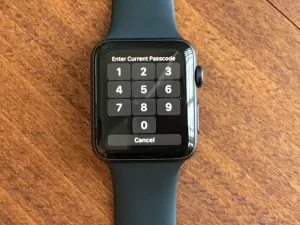
e. Optionally, you can enable ‘Simple Passcode’ to use a 4-digit passcode or disable it to set a more complex, custom alphanumeric passcode.
Read Also: 10 Steps to Ping Apple Watch using iPhone
-
Locking Your Apple Watch Manually
Once you’ve set up a passcode, you can lock your Apple Watch manually. This is useful if you want to secure your watch before taking it off or when you’re in a situation where you want to prevent accidental touches. Here’s how to lock your Apple Watch manually:
a. Press and hold the side button on your Apple Watch. b. Swipe to the right on the ‘Lock’ icon (it looks like a padlock). c. Your Apple Watch is now locked, and the screen will display the time and a padlock icon.
-
Auto-Lock Feature
Your Apple Watch can also lock automatically when not on your wrist. This feature is enabled by default when you set up a passcode. To ensure that Auto-Lock is enabled, follow these steps:
a. Open the Settings app on your Apple Watch.
b. Scroll down and tap on ‘Passcode.’
c. Make sure that ‘Wrist Detection’ is turned on.
Now, whenever you remove your Apple Watch from your wrist, it will automatically lock, requiring a passcode to be unlocked.How to Lock Apple Watch
Read Also: 5 Steps to set up Apple CarPlay
-
Unlocking Your Apple Watch
To unlock your Apple Watch, raise your wrist or tap the screen to wake it up. Enter your passcode, and you’ll regain access to your watch’s features.
-
Disabling the Passcode
If you decide that you no longer want to use a passcode on your Apple Watch, you can disable it easily:
a. Open the Settings app on your Apple Watch. b. Scroll down and tap on ‘Passcode.’ c. Tap on ‘Turn Passcode Off’ and enter your current passcode to confirm.
Read Also: 4 Steps to Silence Apple Watch
Additional Security Tips
In addition to locking your Apple Watch, there are a few other security measures you can take to keep your data safe:
a. Keep your Apple Watch software up to date
Apple regularly releases software updates that include security patches and improvements. To check for updates, open the Watch app on your iPhone, tap ‘My Watch,’ then ‘General,’ and finally, ‘Software Update.’ Install any available updates to ensure your watch is secure.
b. Enable Find My
In case your Apple Watch gets lost or stolen, enabling the Find My feature can help you locate it. To enable Find Me on your Apple Watch, open the Watch app on your iPhone, tap ‘My Watch,’ then ‘Find My,’ and toggle on ‘Find My Watch.’
c. Be cautious with third-party apps
Only install apps from trusted sources, and always check the permissions they request. If an app seems suspicious or asks for more permissions than necessary, it’s better not to install it.
d. Use Apple Pay cautiously
Apple Pay on your Apple Watch can be convenient, but it’s essential to be aware of your surroundings when using it. Avoid using Apple Pay in crowded or insecure locations where someone could potentially see your passcode or gain access to your device.
Read Also: How to Use Apple Pay on Shein
Frequently Asked Questions (FAQs)
Q: Can I unlock my Apple Watch using my iPhone?
A: Yes, if you have set up a passcode on your Apple Watch and have Wrist Detection enabled, you can unlock your watch by unlocking your iPhone. This feature works as long as your Apple Watch is on your wrist and close to your iPhone.
Q: Can I change my Apple Watch passcode?
A: Yes, you can change your Apple Watch passcode anytime. Open the Settings app on your Apple Watch, tap ‘Passcode,’ then tap ‘Change Passcode.’ Enter your current passcode, and then enter your new passcode twice to confirm the change.
Q: What if I forget my Apple Watch passcode?
A: If you forget your Apple Watch passcode, you must erase it and set it up as new. To do this, open the Watch app on your iPhone, tap ‘My Watch,’ then tap your watch at the top of the screen. Tap the information icon (i), then tap ‘Unpair Apple Watch.’ This process will erase and remove your watch from your account, allowing you to set it up again with a new passcode.
Conclusion
Locking your Apple Watch is a simple yet effective way to protect your personal information and ensure that only you can access the watch’s features. You can keep your Apple Watch secure without sacrificing convenience by setting up a passcode and utilizing the manual or auto-lock options.
Share This Post:





