How to reset vizio tv – Learn how to reset your Vizio TV to its factory settings. This guide will show you how to reset your TV to its original factory settings, allowing you to start fresh and get the most out of your Vizio TV.Early finder
Vizio is a well-known brand in the TV industry, producing high-quality televisions with excellent features. While Vizio TVs are generally reliable and easy to use, they may occasionally require a reset to fix some issues. If you own a Vizio TV and you’re experiencing issues such as freezing or lagging, a reset might be all you need to get your TV back to normal. This article’ll provide a step-by-step guide on resetting your Vizio TV.
Before we start, it’s important to note that resetting your TV will erase all the data and settings you’ve stored on it. This means you’ll need to set up your TV again from scratch, including reconnecting to Wi-Fi and logging into your streaming accounts. Let’s proceed with the reset process if you’re okay with this.
Method 1: Soft Reset
A soft reset is a quick and easy way to reset your Vizio TV without losing your settings or data. Follow these simple steps to perform a soft reset on your Vizio TV:
Step 1: Turn on your Vizio TV using the remote control.

Read Also: How to Get an Online Bachelor’s Degree
Step 2: Press and hold the power button on the remote until Set featured image the TV turns off and back on again.
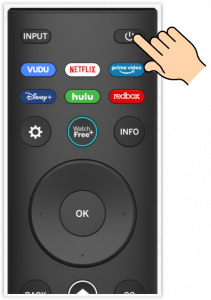
Step 3: Release the power button and wait for the TV to restart.reset vizio tv
Method 2: Factory Reset
A factory reset might be necessary if the soft reset doesn’t solve your issues. A factory reset erases all the data and settings on your Vizio TV, restoring it to its original state. Follow these steps to perform a factory reset:
Step 1: Turn on your Vizio TV using the remote control.

Read Also: 5 Steps to Make a Cow in Little Alchemy
Step 2: Press the Menu button on the remote to open the TV’s main menu.

Step 3: Use the arrow buttons to navigate to the System option and press OK.


Read Also: Best Online Degree Programs
Step 4: Select Reset & Admin and press OK.
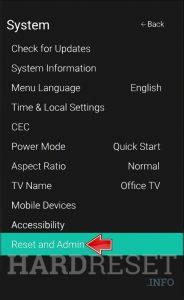
Step 5: Select Reset TV to Factory Defaults and press OK.
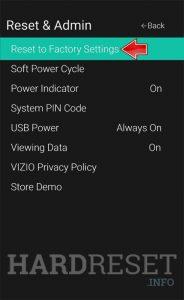
Step 6: Enter your parental control PIN (if applicable) and press OK.
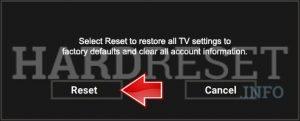
Read Also: 4 Methods to see blocked messages on iPhone
Step 7: Select Yes to confirm that you want to reset your TV to factory settings, and press OK.
Step 8: Wait for your TV to restart. This may take a few minutes.
Step 9: Install your TV, reconnect to Wi-Fi, and log into your streaming accounts.
Conclusion
resetting your Vizio TV is an easy process that can help fix various issues. Whether you choose a soft reset or a factory reset, it’s essential to remember that all your data and settings will be erased. We hope this guide has helped you successfully reset your Vizio TV and get it back in working order.
Read Also: 8 Steps to Delete Photo Albums on iPhone
Share This Post:





