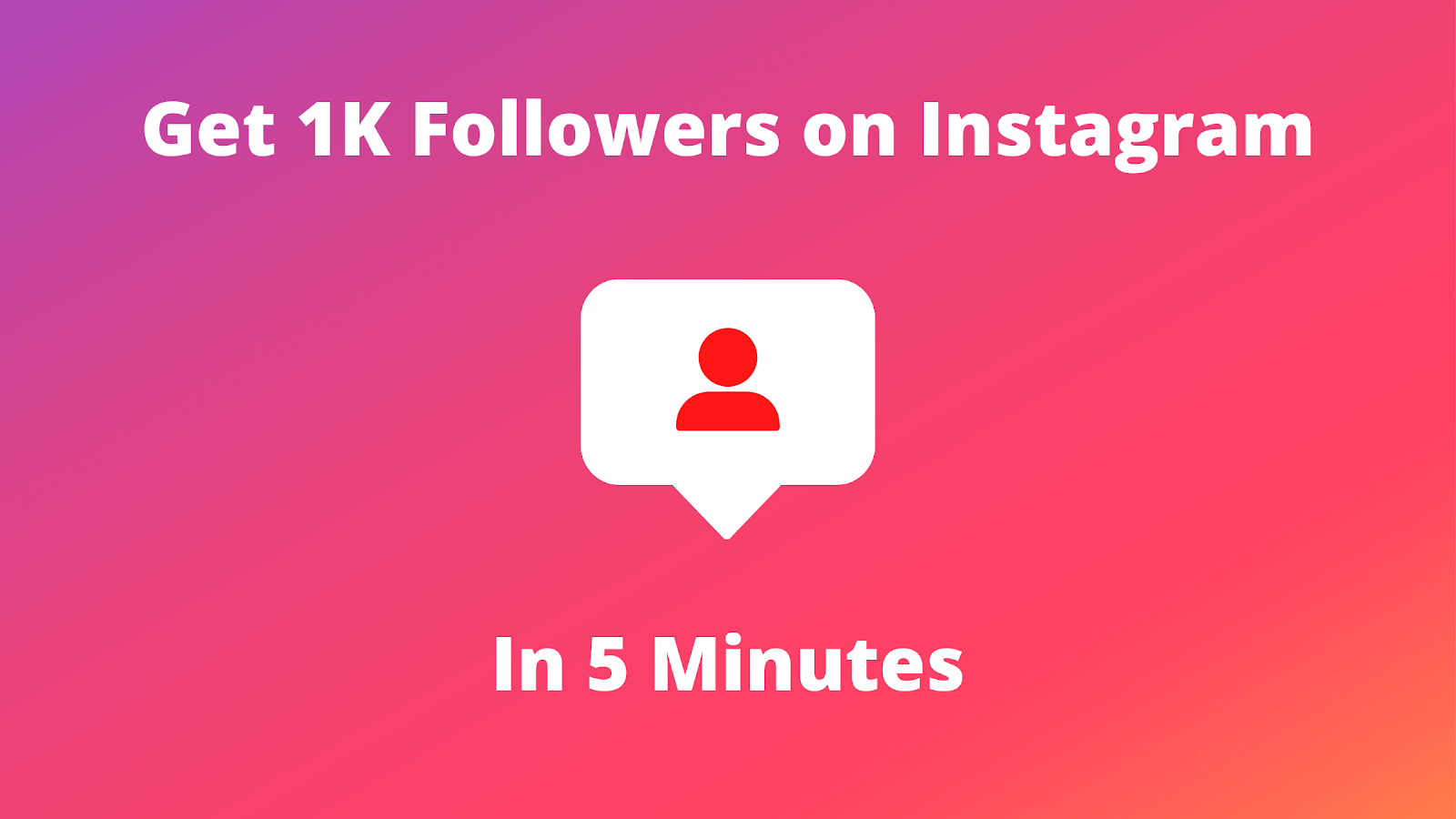How to Allow Camera Access on Snapchat – This article will provide you with step-by-step instructions on how to allow camera access on Snapchat. We will explain how to enable the camera permissions from your device’s settings, as well as how to use Snapchat’s camera. By the end of this article, you will be able to take and share photos and videos with your friends on Snapchat.
Snapchat is a popular social media app that allows users to share photos and videos with friends. However, to fully utilize all of Snapchat’s features, such as filters and lenses, you need to allow camera access. In this article, we will guide you through the steps of enabling camera access on Snapchat, so you can take full advantage of the app. Whether you’re a new or an existing user, this article will ensure that you have no trouble setting up camera access for Snapchat.
Read Also: How to Get 1k Followers on Instagram in 5 Minutes
How to Allow Camera Access in Snapchat (iOS Approach)
To allow camera access for Snapchat on iPhone, follow the set of instructions outlined below:
- First, launch the Settings app on your iPhone. This app is a native iOS app that allows you to manage various systems and app settings.
- Once the Settings app is open, scroll down until you find the Snapchat app in the list of installed apps.
- Tap on the Snapchat app to open its settings.Allow Camera Access on Snapchat
- In the Snapchat settings, locate the Camera option and make sure that it is toggled on. A green toggle switch indicates that the feature is enabled and allowed, while a gray switch means that the feature is disabled.
:max_bytes(150000):strip_icc():format(webp)/A3-AllowCameraonSnapchat-annotated-66507023d4be49f48c8f6160af3070b4.jpg)
- If the Camera option is not turned on, simply tap on the toggle switch to turn it on. You will be asked if you want to allow Snapchat to access your camera; tap on “Allow” to grant the app access to your camera.
- With camera access granted, you can now open the Snapchat app and enjoy all of its features that make use of your camera, such as filters, lenses, and more.
By following these simple steps, you can easily enable camera access for Snapchat on your iPhone and take advantage of all its camera-based features.
Read Also: How to View Likes on Instagram
How to Allow Camera Access in Snapchat (Android Approach)
To allow camera access for Snapchat on Android, follow the set of instructions outlined below:
- Begin by opening the Settings app on your Android device.
- In the Settings app, look for the option labeled Apps or Apps & notifications, and tap on it.
- Scroll down the list of installed apps until you find Snapchat. On some versions of Android, you may need to first tap on the option labeled “See all <#> apps” to view a full list of installed apps.
- Once you have located the Snapchat app, tap on it to open its settings.
- In the Snapchat settings, tap on the Permissions
- From the list of permissions, find the Camera option and tap on it to allow Snapchat to access your device’s camera.
:max_bytes(150000):strip_icc():format(webp)/B5-AllowCameraonSnapchat-annotated-82428d3371a940c5b3cb6c4ca49afd20.jpg)
- Some versions of Android provide two “On” options for camera permissions: “Allow only while using the app” or “Ask every time“. Choose your most preferred option.
With these steps, you can successfully allow Snapchat to access your camera on an Android device and enjoy all of its camera-based features.
Read Also: How to Find Apple Watch
How to Allow Camera Access Within Snapchat
To change camera access in Snapchat settings, follow the set of instructions outlined below:
- To change camera access in Snapchat, tap on your profile picture in the app.
- In the top right corner, tap on the gear icon labeled “Settings” to open Snapchat’s settings.
- Scroll down until you find the “Additional Services” section and tap on “Manage“.
- From the “Manage” section, tap on “Permissions“.
- Here, you will see a list of all the permissions that Snapchat uses, including the Camera permission. If the Camera permission is not currently enabled, you will see a red button labeled “Tap to Enable“. Tap on this button to go directly to your phone’s settings and enable the camera permission for Snapchat.
:max_bytes(150000):strip_icc():format(webp)/C5-AllowCameraonSnapchat-annotated-e5b9605157ec47b48a0b8d048fdaf298.jpg)
By following these steps, you can easily change the camera access in your Snapchat settings and ensure that the app has the necessary permissions to use your camera.
Read Also: How to Reset Samsung TV
What You Can Do If Your Camera Still Isn’t Working
If the above methods do not fix the camera access issue in Snapchat, there may be another cause. A simple solution is to restart the app by fully closing it and ensuring it’s not running in the background. Another option is to clear the Snapchat cache by going to Snapchat Settings > Clear Cache > Clear or Continue.
In addition to that, ensure that you have the latest version of Snapchat installed. Outdated versions of the app may cause camera access issues. To update the app in iOS, go to the App Store and tap on “Apps,” then your profile in the top right corner. Scroll down the list of apps until you find Snapchat and tap the “Update” button if an update is available. On Android, open the Google Play Store app, tap on “Menu” and go to “My apps & games“. Scroll through the list and find Snapchat and tap on “Update“.
Read Also: How To Make A Woman Feel Beautiful
Share This Post: