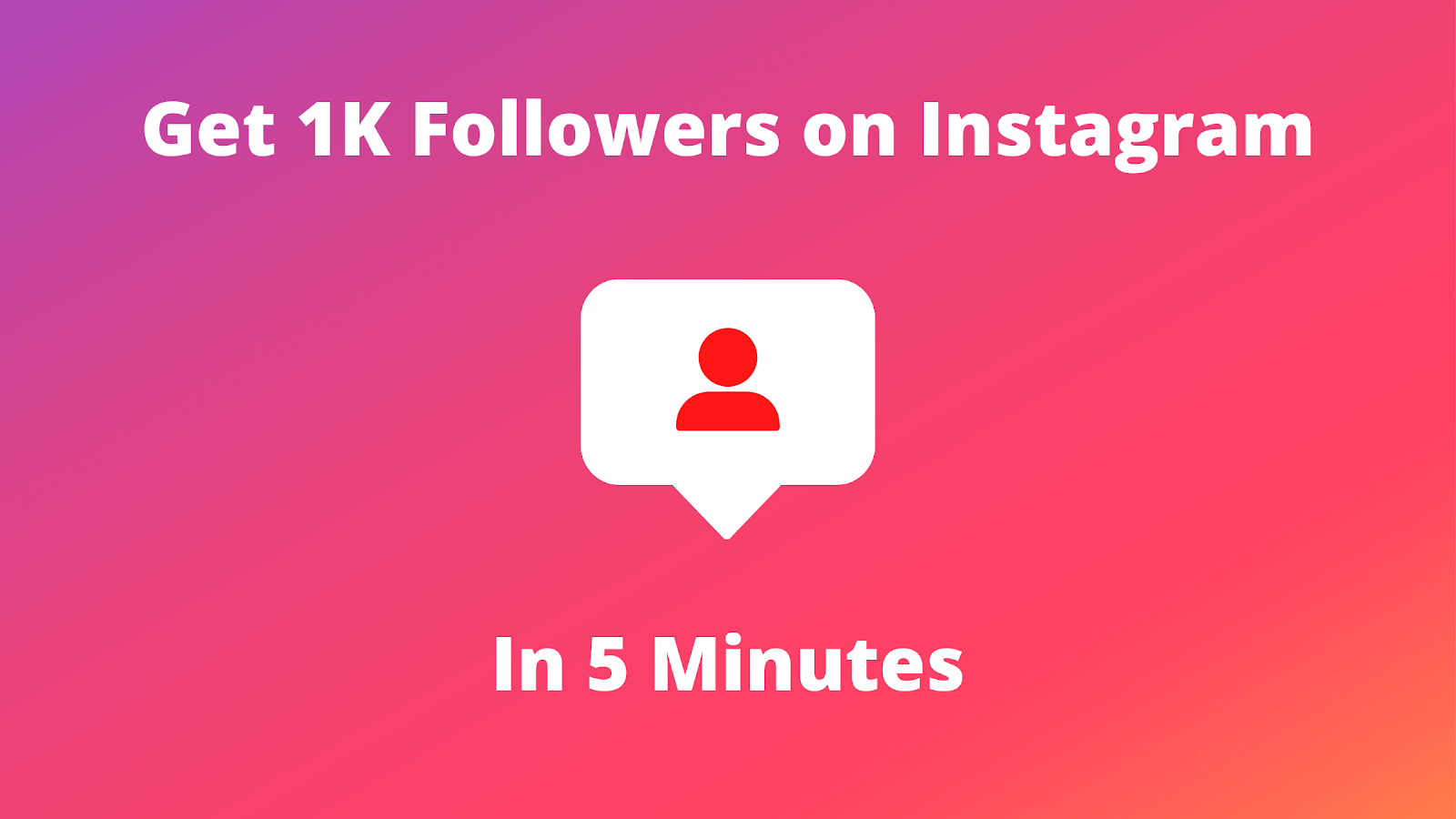How to Pin Someone on Snapchat – This guide will show you how to pin someone on Snapchat, a feature that allows you to keep your closest friends.
Snapchat is a popular social media platform that allows you to share your life with friends and family. The platform offers various features to help you stay connected with your friends, one of which is the ability to pin someone.
Pinning a friend on Snapchat means that their snaps and chats will always appear at the top of your chat list, making it easier to keep track of their messages.
In this article, we’ll be taking a look at how to pin someone on Snapchat, so you can stay connected with your most important contacts.
Read Also: How to Backup iPhone to iCloud, iTunes, Computer and Mac
What Does “Pin Conversation” Mean on Snapchat?
Have you ever seen Snapchat users on other social media platforms mention “pinned conversations” or “pinned people”? This refers to the ability to pin specific conversations or contacts to the top of your Snapchat screen for easy access.Pin Someone on Snapchat
Pinning someone on Snapchat has no impact on their account and they won’t receive a notification. This feature simply helps you quickly locate important conversations within the app.
How Do You Pin Someone on Snapchat?
To pin someone on Snapchat, follow these steps:
Step 1: Open the Snapchat app and go to the Chat

Step 2: Find the name of the friend you want to pin and perform a long press on their name.

Step 3: A menu will pop up. Tap “More“.
Step 4: In the menu, you will see the option to “Pin Conversation“. Tap it.
Step 5: The conversation with that friend will now be pinned to the top of your Snapchat Chat screen.
Repeat the process for any other friends you want to pin. It’s that simple!
Note: On Snapchat, you can pin up to three people at once.
Read Also: How to Get 1k Followers on Instagram in 5 Minutes
How to Unpin People on Snapchat
To unpin someone on Snapchat, follow these steps:
Step 1: Open the Snapchat app and go to the Chat screen.

Step 2: Find the name of the person you want to unpin and perform a long press on their name.

Step 3: A menu will pop up. Tap “More“.

Step 4: In the menu, you will see the option to “Unpin Conversation“. Tap it.

The conversation with that person will now be unpinned and placed within the rest of your Snapchat chats, sorted by date.
Repeat the process for any other pinned people you want to unpin.
It’s important to note that you can only have three people pinned on Snapchat at a time, so you may need to unpin someone to make room for someone else.
Unpinning on Snapchat is a quick and easy process that will help you keep your chat list organized.
Read Also: How to View Likes on Instagram
How to Customize the Snapchat Pin Icon
To customize the emoji for a pinned person or conversation on Snapchat:
- Open the Snapchat app and go to your profile.
- Tap the Settings (gear) icon in the top-right corner.
- Scroll down and tap “Manage“.
- Tap “Friend Emojis“.
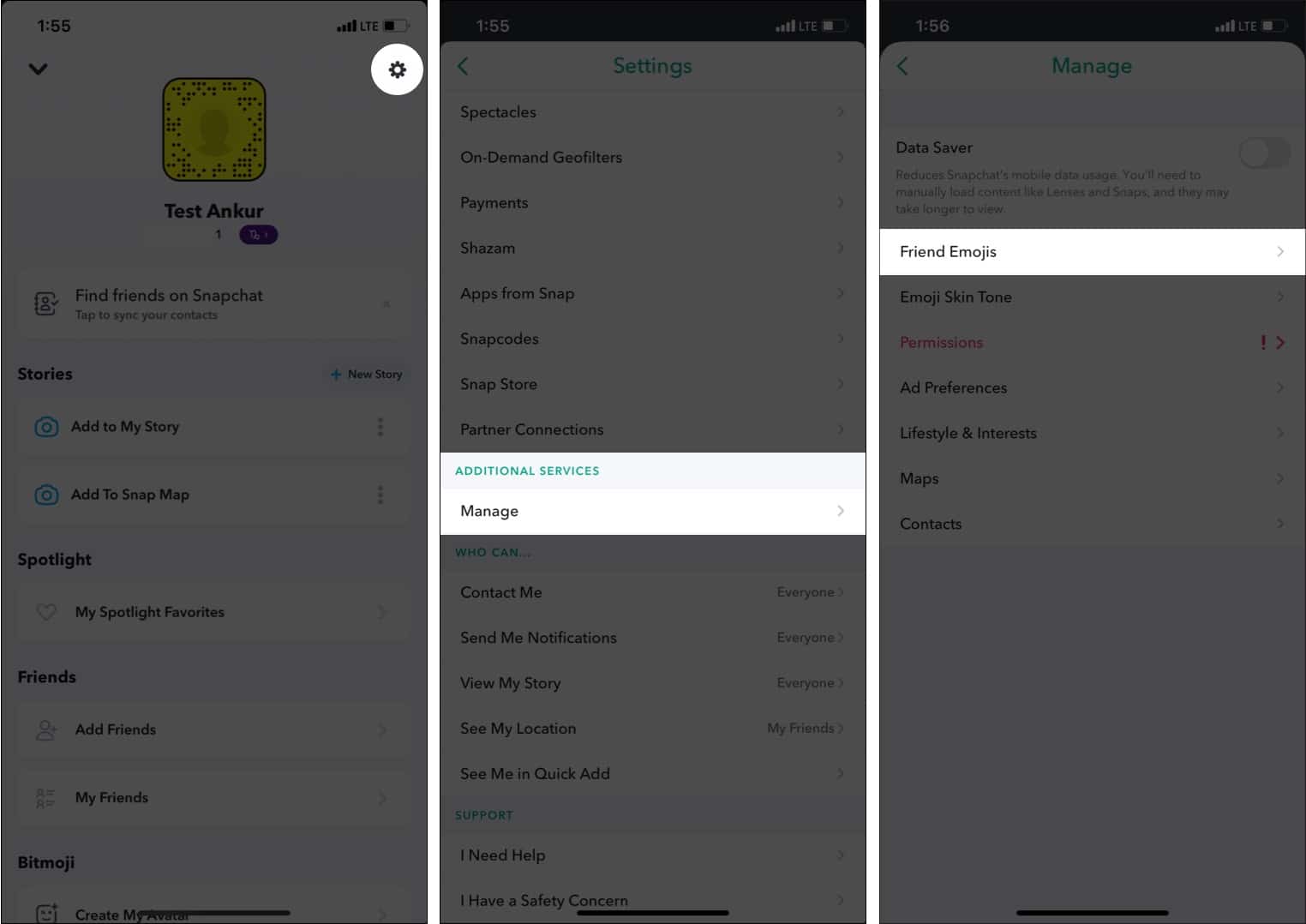
- Tap “Pinned Conversation“.
- Select the desired emoji to replace the default pin icon.
- Tap the Back arrow in the top-left corner to close the Settings
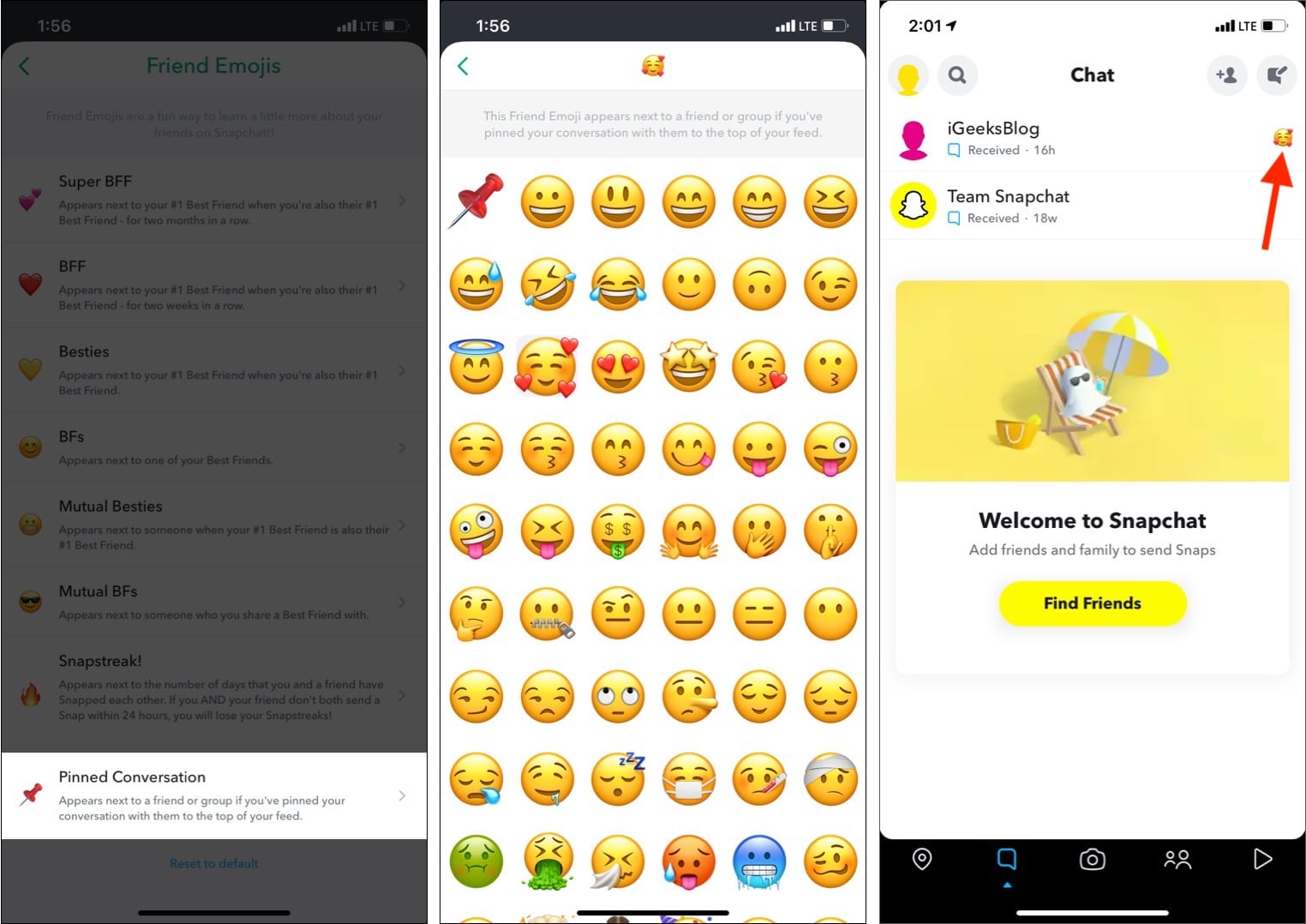
The newly selected emoji will now appear around the pinned person or conversation in your Snapchat app. This customization option allows you to personalize your Snapchat experience and make it unique to you.
Read Also: How to Delete Onlyfans Account
Note: The customization of the pinned conversation emoji takes effect immediately and does not require any confirmation or saving.
Share This Post: