Steps On How To Cancel icloud Storage
Step 1: Check your iCloud storage plan
Before you cancel your iCloud storage plan, it’s important to check the plan you’re currently subscribed to. You can do this by going to the Settings app on your iPhone or iPad, tapping your name, and then tapping iCloud. From there, you can tap on “Manage Storage” to see your current plan and the amount of storage you’re using.
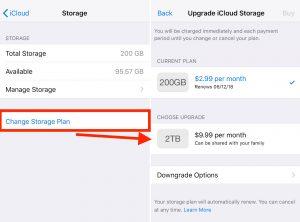
Step 2: Downgrade your iCloud storage plan
If you’re using a paid iCloud storage plan, you can downgrade your plan to the free plan. To do this, go to the Settings app on your iPhone or iPad, tap your name, and then tap iCloud. From there, tap on “Manage Storage” and then tap “Change Storage Plan.” You’ll see the different storage plans available, including the free plan. Tap on the free plan and then tap “Downgrade Options” to confirm.
Read Also: 6 Ways to Uninstall Infineon TPM Professional Package
Step 3: Cancel your iCloud storage plan
If you want to cancel your iCloud storage plan altogether, you’ll need to go to the iCloud website on your computer. Sign in with your Apple ID and password, and then click on “Settings” at the bottom of the page. From there, click on “Manage” next to “Subscriptions” and then click on “Cancel Subscription” next to your iCloud storage plan. Follow the on-screen instructions to confirm your cancellation.
It’s important to note that if you cancel your iCloud storage plan, your data will still be stored in iCloud, but you won’t be able to add any new data to your account. If you’re no longer using iCloud, you can also delete your iCloud account altogether.
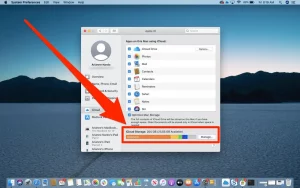
Read Also: 2 Methods to Combine Videos on iPhone
How To Cancel icloud Storage Plan Without iphone
You can cancel your iCloud storage plan using any device with internet access, including a computer, iPad, or another smartphone. Here are the steps to cancel your iCloud storage plan without an iPhone:
- Go to the iCloud website and log in with your Apple ID and password.
- Click on the “Settings” icon.
- Scroll down and click on “Manage” under the “Storage” section.
- Click on “Change Storage Plan.”
- Select the “Downgrade Options” button.
- Select the storage plan you want to downgrade to or select “Free” to cancel the plan entirely.
- Follow the prompts to confirm the changes to your iCloud storage plan.
Note that you will lose access to any data stored in iCloud that exceeds the free storage limit if you cancel your plan. Be sure to back up any important data before canceling your plan.
Read Also: 15 Best Free Antivirus Protection 2023
Downgrade iCloud Storage Not Working
If you’re having trouble downgrading your iCloud storage, there are a few things you can try:
- Check your iCloud storage usage: Before downgrading your storage, make sure that you have enough space available. If you’re over your storage limit, you’ll need to either delete some files or upgrade to a higher storage plan before you can downgrade.
- Check your billing information: Make sure that your billing information is up to date and that there are no issues with your payment method. If your payment is declined or there is an issue with your billing, you may not be able to downgrade your iCloud storage.
- Try from a different device or web browser: If you’re having trouble downgrading from your device, try using a different device or web browser to see if the issue persists. Sometimes, certain web browsers or devices can cause issues with iCloud.
- Contact Apple Support: If you’ve tried all of the above and are still unable to downgrade your iCloud storage, you may need to contact Apple Support for further assistance. They may be able to help you troubleshoot the issue and provide a solution.How to cancel icloud storage
Read Also: How Old Do you have to be to Work at Target
Conclusion
Canceling iCloud storage is a straightforward process that can be done on iOS devices, Mac, and Windows PC. By understanding your storage plan, backing up your data, and following the steps provided, you can successfully cancel your iCloud storage subscription. Remember to consider any additional factors before cancellation to ensure a smooth transition to an alternative storage solution.
Share This Post:





